How to Enable and Use Developer Mode on Lenovo Flex 5 Chromebook (2024 Guide)
Introduction
Developer Mode on Chromebooks, particularly the Lenovo Flex 5, unlocks a world of possibilities for tech enthusiasts and developers. It provides the freedom to install Linux, run custom scripts, and explore the full potential of your device. This guide will help you understand and enable Developer Mode on your Lenovo Flex 5 Chromebook, along with the benefits, precautions, and productivity tips.

What is Developer Mode?
Developer Mode is a special mode that gives you access to the root file system of your Chromebook. It provides deeper control over system settings and allows the execution of unauthorized apps. Unlike the standard user mode, Developer Mode lets you run a different operating system like Linux, bypass security features, and perform advanced tweaks.
Developer Mode is mainly aimed at developers who need to test and develop applications in a more open environment. However, it is equally beneficial for tech-savvy users wanting more from their devices.
Pros and Cons of Enabling Developer Mode
While Developer Mode offers great flexibility, it is crucial to weigh the benefits against the risks.
-Benefits of Developer Mode-1. Access to Root File System: Modify core system files.2. Linux Installation: Dual-boot or replace Chrome OS.3. Custom Scripts: Run and develop custom scripts and applications.4. Advanced Network Settings: Modify network and security settings.
-Risks and Considerations-1. Security Threats: Disabling security features makes the system vulnerable to malware.2. System Instability: Modifications can lead to crashes or instability.3. Data Loss: Switching to Developer Mode wipes local data. Always back up before proceeding.4. Warranty Void: Enabling Developer Mode may void your Chromebook’s warranty.
Preparing for Developer Mode
Before diving into enabling Developer Mode, preparation is key.
-Backing Up Your Data-Since enabling Developer Mode wipes your local data, ensure you back up important files. Use cloud storage services, external drives, or other devices to store your data securely.
-Required Tools and Precautions-Ensure Full Battery: A power interruption during the process can cause issues.Stable Internet Connection: You may need to download required files.Patience and Time: The process can take some time, so ensure you’re not in a rush.
Step-by-Step Guide to Enable Developer Mode on Lenovo Flex 5 Chromebook
Follow these steps to enable Developer Mode on your Lenovo Flex 5.
-Entering Recovery Mode-1. Power Off your Chromebook.2. Press and Hold the Esc+Refresh keys, then press the Power button. Release the Power button when the Chromebook turns on.3. Release Esc+Refresh when a recovery screen appears.
-Enabling Developer Mode-1. At the recovery screen, press Ctrl+D.2. A confirmation prompt appears. Press Enter to confirm and begin the transition to Developer Mode.3. The Chromebook will reboot and remove certain OS features, taking approximately 10-20 minutes. The screen may flash during this process - this is normal.
-Confirming Developer Mode Activation-Upon restart, you will encounter a warning screen indicating you are in Developer Mode. Press Ctrl+D to continue, and the device will boot into Developer Mode. You are now ready for further configurations.

Post-Activation Setup and Configuration
Once in Developer Mode, perform initial setups and adjustments for efficient workflow.
-Initial Setup Steps-Reconfigure Networking: Reconnect to Wi-Fi and other networks.Resign In to Google: Log back into your Google account if needed.
-Important Settings Adjustments-Accessing Settings: Navigate to settings to adjust performance and privacy options.Enabling Developer Tools: Head to Crosh (Ctrl+Alt+T) and enable essential developer tools.
-Installing Developer Tools-Install Linux (Beta): Enable from settings, then set up your Linux environment.Package Management: Use package managers like APT to install tools like Python, Node.js, etc.
Maximizing Productivity with Developer Mode
Developer Mode can significantly enhance your Chromebook’s capabilities. Here’s how to make the most out of it.
-Development Environments-VS Code and Sublime Text: Install and run text editors and IDEs for seamless coding.Docker: Use containerization for isolated development environments.
-Custom Scripts and Automations-Bash Scripts: Write and execute custom scripts for repetitive tasks.Cron Jobs: Automate tasks like updates and maintenance using cron jobs.
-Enhancing Workflow Efficiencies-Customize your terminal with tools like Zsh and Oh-My-Zsh.Utilize Shell Aliases for quicker command execution.Integrate Git for version control and collaboration.
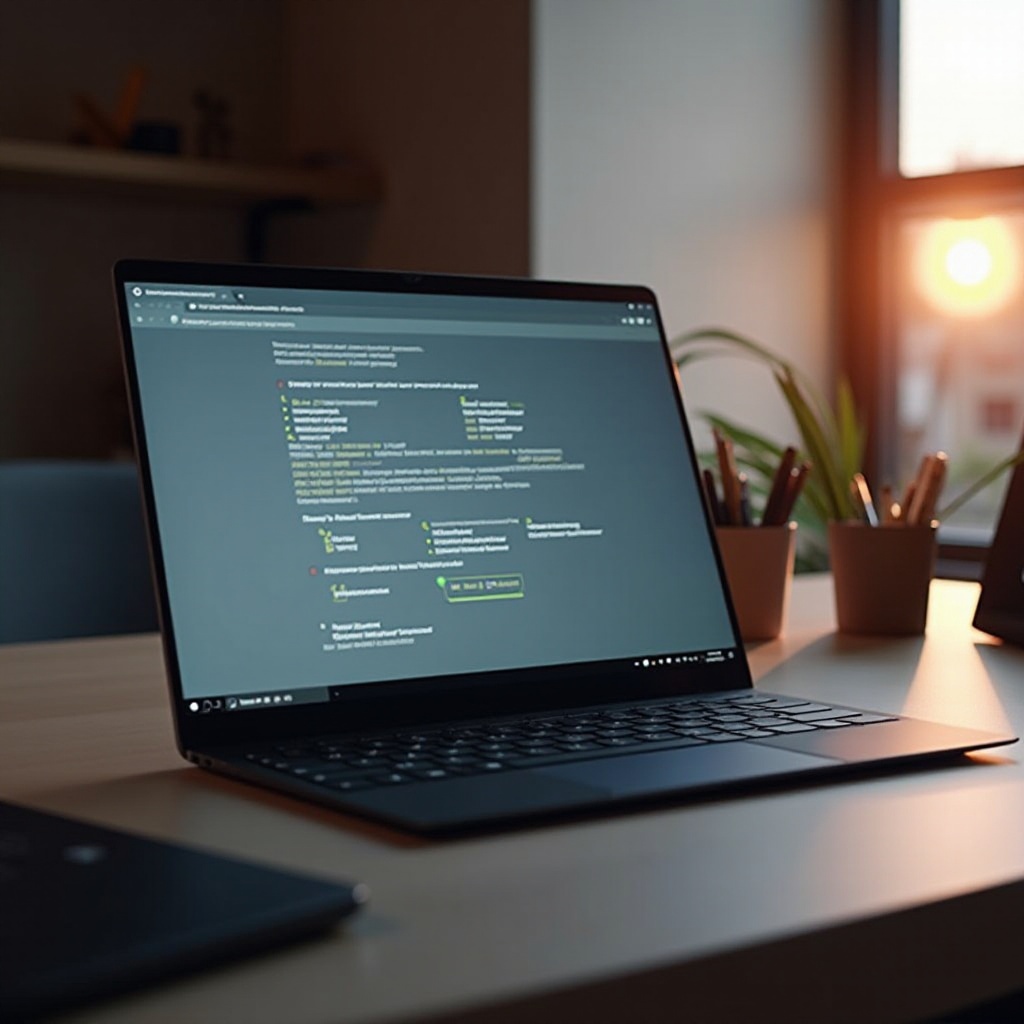
Troubleshooting Common Issues
While using Developer Mode, you might encounter some issues. Here are common problems and solutions.
-Boot and Performance Issues-Lag or Slow Performance: Clear browser cache and close unnecessary tabs.Boot Failures: Re-enter recovery mode and re-enable Developer Mode.
-Addressing Security Warnings-Security Messages: Use Ctrl+D to bypass security warnings on startup, or disable the warning via the terminal.
-Resetting to Factory Settings-1. Enter recovery mode with Esc+Refresh+Power.2. Follow on-screen instructions to restore the original OS.
Conclusion
Enabling Developer Mode on the Lenovo Flex 5 Chromebook opens up dynamic and advanced functionalities ideal for developers and tech enthusiasts. While it comes with inherent risks, being prepared and following the right steps ensures a smooth experience. Embrace the flexibility and explore the full potential of your Chromebook.
Frequently Asked Questions
Does enabling Developer Mode void the warranty?
Enabling Developer Mode may void your Chromebook’s warranty due to the system changes involved. It’s best to check with your manufacturer or retailer for specific warranty terms.
Can I switch back from Developer Mode?
Yes, you can restore your Chromebook to its original state by disabling Developer Mode through recovery mode. Keep in mind that this will erase all local data, so back up your files first.
What are some essential tools to install in Developer Mode?
Essential tools include a Linux (Beta) environment, text editors like VS Code or Sublime Text, package managers like APT, and Docker for containerized setups.




