Best Way to Copy Programs to New Computer in 2024
Introduction
When you get a new computer, transferring all your programs is a crucial step. This guide will show you the best ways to copy programs to your new computer with minimal hassle.

Preparing Your Computers for Transfer
Before you start transferring your programs, it's essential to prepare both your old and new computers adequately. Let's start by ensuring everything is ready for a seamless transfer process.
Backup Your DataFirst, ensure all your data is backed up. Although this article focuses on transferring programs, you don't want to lose any important files during the process. Use an external hard drive or a cloud storage service to backup all necessary data.
Ensure Compatibility of SystemsNext, check the compatibility of your old and new systems. Make sure that the programs you want to transfer will run on the new computer. Verify the operating system versions and any hardware requirements.
With your computers prepared, it's time to look at the built-in tools available for data transfer.

Using Built-In Tools to Transfer Programs
Both Windows and macOS provide built-in tools to help you transfer data, including programs. Let's look at how you can use these tools.
Windows Easy TransferWindows Easy Transfer facilitates transferring files and settings from one Windows computer to another. Although it's mainly used for files, it can help with program data as well.
- Connect both computers to the same network.
- Open 'Windows Easy Transfer' on your old computer.
- Follow the on-screen instructions to select the files and settings you want to transfer.
- Transfer the data to your new computer and follow the prompts to complete the setup.
MacOS Migration AssistantMac users can take advantage of Migration Assistant to transfer data, including apps, from one Mac to another.
- Ensure both Macs are on the same network.
- Open Migration Assistant on your new Mac.
- Select 'From a Mac, Time Machine backup, or startup disk' and click Continue.
- On your old Mac, open Migration Assistant and follow the prompts to connect both Macs.
- Choose the data, including applications, you want to transfer and complete the migration process.
Both these tools simplify the process of transferring programs and other data, providing a seamless experience. However, if you need more flexibility, third-party software solutions might be the way to go.
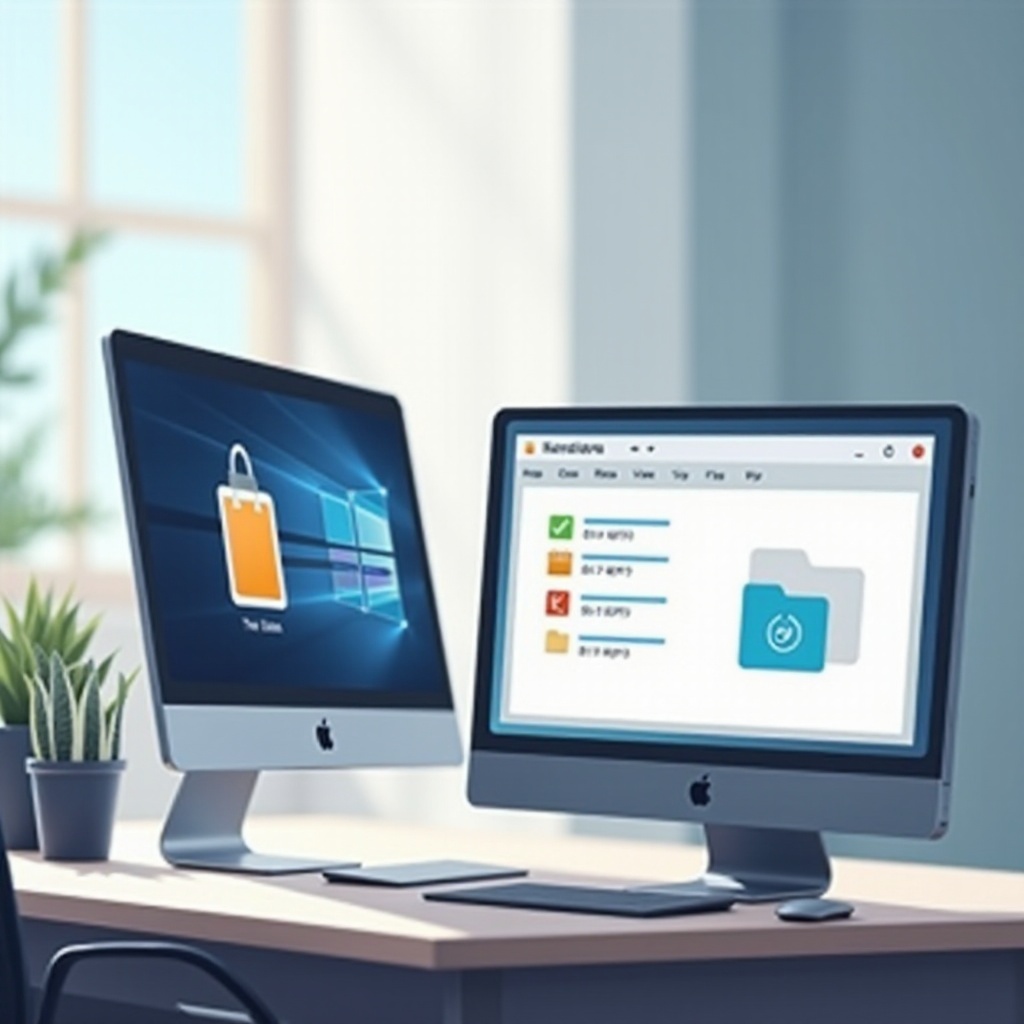
Utilizing Third-Party Software for Program Transfer
Sometimes, built-in tools might not meet all your needs. In such cases, third-party software solutions can be highly effective.
Overview of Third-Party SoftwareSeveral third-party applications are designed to simplify transferring programs and data between computers. Two highly recommended ones are PCmover and EaseUS Todo PCTrans.
Step-by-Step Guide for Using PCmoverPCmover is a popular choice for transferring programs, files, and settings to a new computer.
- Install PCmover on both your old and new computers.
- On your old computer, launch PCmover and select the transfer type.
- Connect both computers with a network connection or an Ethernet cable.
- Choose the programs, files, and settings you want to transfer.
- Follow the on-screen instructions to complete the transfer process.
Step-by-Step Guide for Using EaseUS Todo PCTransEaseUS Todo PCTrans is another reliable software for transferring programs between computers.
- Install EaseUS Todo PCTrans on both computers.
- Launch the program on your old computer and select 'PC to PC.
- Connect both computers via the network or an Ethernet cable.
- Choose the programs and data you want to transfer.
- Initiate the transfer and follow the prompts to complete it.
Third-party software often provides more flexibility and features compared to built-in tools, making them a great choice for complex transfers.
After exploring automated solutions, you might also consider manual methods, especially if you prefer a hands-on approach.
Manual Transfer Methods
If you prefer a hands-on approach, manually transferring your programs can be an option.
Reinstalling ProgramsOne way to transfer programs is to reinstall them on your new computer. This method ensures that the programs are correctly set up and any potential compatibility issues are addressed.
- Make a list of all the programs you need to transfer.
- Download the installation files from official websites.
- Install each program on your new computer.
- Enter the license keys and activate the programs.
Transferring License and Configuration FilesSome programs require transferring specific configuration files and licenses.
- Locate the configuration files on your old computer (usually in the AppData folder on Windows or Library folder on macOS).
- Copy these files to an external hard drive or use a cloud service.
- Paste the files in the corresponding directories on your new computer.
- Ensure the licenses are transferred and the programs are registered correctly.
Manual transfer gives you complete control over what gets moved, but it can be time-consuming and requires some technical know-how. Once everything is transferred, it's crucial to verify that all programs are functioning correctly on your new computer.
Post-Transfer Checklist
After transferring your programs, it's important to ensure that everything is working as expected.
Verifying Program FunctionalityOpen each program to verify it works correctly on your new computer. Check for missing files, settings, or licenses.
Troubleshooting Common IssuesIf any program doesn't work as expected, try reinstalling it or checking online support forums for troubleshooting tips. Common issues include missing dependencies, compatibility problems, or corrupted files.
Conclusion
Transferring programs to a new computer doesn't have to be daunting. By preparing your systems, using built-in tools or third-party software, or manually transferring programs, you can ensure a smooth transition. Whether you prefer automated solutions or a hands-on approach, this guide provides everything you need to copy programs to your new computer efficiently.
Frequently Asked Questions
Can I transfer programs from Windows to Mac?
Yes, but you will need specific versions of the programs designed for macOS. Some licenses may also need to be re-entered or transferred.
Do I need to reinstall my programs on the new computer?
Not necessarily. Third-party software like PCmover or EaseUS Todo PCTrans can often transfer programs without needing reinstallation.
What should I do if a program doesn't work after transfer?
If a program doesn't work, try reinstalling it or seek help from the program's support team. Check for compatibility issues or missing files.




