Best Way to Power a Chromebook Laptop: Ultimate Guide for 2024
Introduction
Chromebooks have become an essential tool for many users due to their efficiency and simplicity. However, maximizing their battery life can be a challenge. This guide will explore the best ways to power a Chromebook laptop, ensuring that you get the most out of your device. From managing settings to practical charging tips, we've got you covered.

Understanding Your Chromebook Battery
To optimize your Chromebook's power, it's important to understand the battery it uses. Most Chromebooks are equipped with lithium-ion batteries, which are known for their efficiency and longevity. Proper care and management can extend the life of these batteries significantly.
Types of Chromebook Batteries
Chromebooks typically use either lithium-polymer or lithium-ion batteries. Both types offer different advantages. Lithium-ion batteries are common and provide high energy density, while lithium-polymer batteries are flexible and lightweight.
Battery Health and Life Cycles
A battery's health decreases over time and with usage. It’s critical to monitor your battery’s health to ensure optimal performance. Regularly checking the battery's life cycle, which is the number of complete charge cycles, can help you understand when it might need replacing.
Power Management Settings
Adjusting the power management settings on your Chromebook can significantly impact battery life. Here’s how to fine-tune these settings for maximum efficiency.
Adjusting Screen Brightness
One of the simplest ways to conserve power is by reducing your screen brightness. Lowering the brightness can make a substantial difference in battery longevity.
Setting Sleep and Hibernate Modes
Configuring your Chromebook to enter sleep mode or hibernate after a period of inactivity helps save power. These settings ensure that the device is not using unnecessary energy when not in use.
Disabling Unused Features
Features like Bluetooth, location services, and even Wi-Fi can drain your battery. Disable these features when they are not in use to conserve power.
Battery-Saving Tips
Beyond device settings, there are several day-to-day practices that can help you maximize your Chromebook’s battery life.
Closing Unnecessary Tabs and Apps
Running multiple apps and browser tabs can consume a lot of power. Make it a habit to close any that you are not actively using.
Optimizing Browser Usage
Google Chrome is a robust browser but can be heavy on resources. Use lightweight alternatives or optimize Chrome settings to reduce power consumption. Consider using extensions specifically designed to save battery.
Using Battery Saver Extensions
There are extensions available that can help manage power usage. Extensions like 'The Great Suspender' can suspend inactive tabs, reducing the overall load on your device.
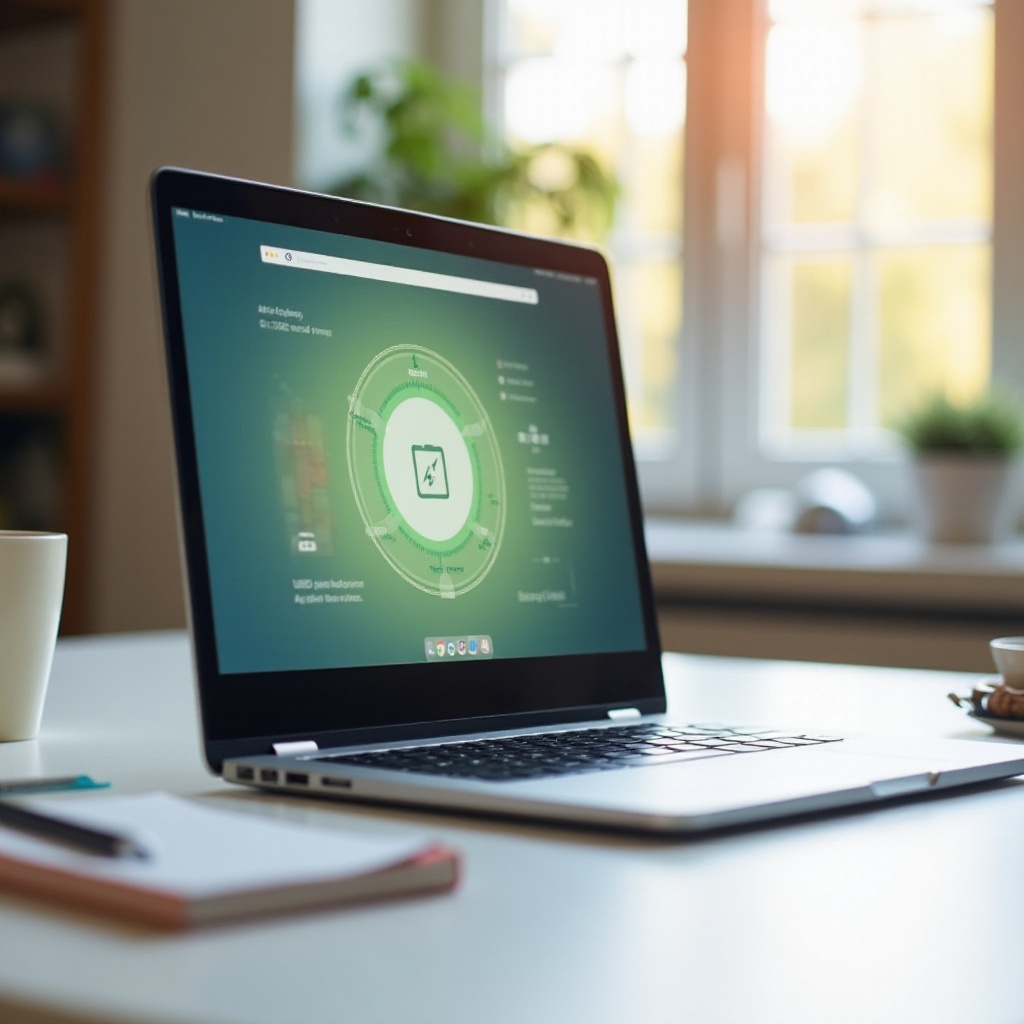
Practical Charging Tips
Charging habits can greatly affect the overall health and efficiency of your Chromebook battery. Here are some practical tips to ensure you are charging correctly.
Using the Original Charger
Always use the original charger that came with your Chromebook. Third-party chargers might not provide the same efficiency and could potentially harm the battery.
Avoiding Overcharging
Overcharging can shorten battery lifespan. Disconnect the charger once the battery is fully charged. Some Chromebooks have built-in systems to prevent overcharging, but it’s always good practice to monitor charging.
Optimal Charging Habits
Maintain your battery by charging it in smaller bursts rather than letting it drain completely and then charging it fully. Keeping the battery level between 20% and 80% can help maintain its health.
Advanced Power-Saving Techniques
For those who want to go beyond the basics, there are advanced methods to ensure your Chromebook is as power-efficient as possible.
Using Power-Efficient Apps
Switch to apps that are designed to use less power. Many apps have low-power modes or alternatives that are less demanding on the battery.
USB-C vs. Traditional Chargers
Understanding the difference between USB-C and traditional chargers can help you make better choices. USB-C chargers are generally more efficient and offer faster charging times.
Third-Party Power Management Software
Consider using third-party software tools designed to optimize power usage. These tools can provide detailed insights and control over how your device uses power.
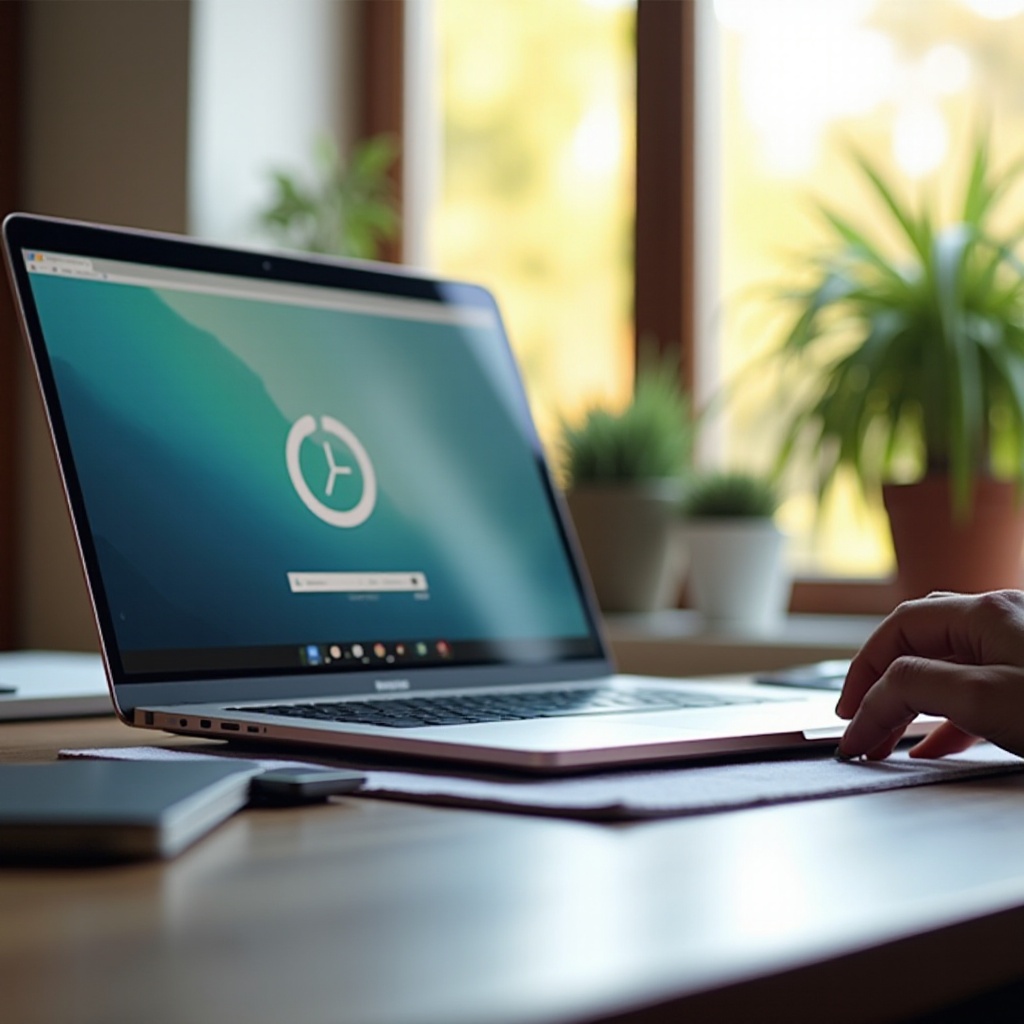
Conclusion
By understanding your battery, adjusting power settings, adopting battery-saving habits, and utilizing practical charging and advanced techniques, you can significantly extend your Chromebook's battery life. Consistent good practices will ensure your Chromebook stays powered and productive for longer periods.
Frequently Asked Questions
What is the best way to extend my Chromebook's battery life?
Adjusting power settings, reducing screen brightness, closing unnecessary tabs, and using power-efficient apps are effective ways to extend battery life.
Can I use third-party chargers for my Chromebook?
While it's possible, it's recommended to use the original charger to prevent potential harm to the battery and ensure optimal efficiency.
How often should I replace my Chromebook's battery?
Battery replacement depends on usage but typically after 2-3 years or when you notice a significant decrease in battery life. Regularly checking the battery’s health will give you a clear indication of when it’s time for a replacement.




