Bluetooth Not Showing Up on Galaxy Chromebook 2: Comprehensive Troubleshooting Guide
Introduction
Encountering Bluetooth problems on your Galaxy Chromebook 2 can disrupt your work and play. If your Bluetooth isn't showing up, don't panic. This guide covers comprehensive troubleshooting tips to get your Bluetooth back on track swiftly. Let's dive straight into the initial troubleshooting steps to set things right.

Initial Troubleshooting Steps
The first step in resolving Bluetooth issues is to ensure that Bluetooth is indeed enabled on your Galaxy Chromebook 2.
Ensuring Bluetooth is Enabled
- Click on the status area at the bottom right of your screen.
- Check that the Bluetooth icon is visible and activated. If it isn't, click to enable it.
Restarting Your Chromebook
Sometimes, a simple restart can resolve temporary glitches:1. Click on the status area again.2. Click on the Power button to restart your Chromebook.
Checking for Interference from Other Devices
Other electronic devices may interfere with Bluetooth signals:1. Turn off nearby devices that use Bluetooth or wireless signals.2. Once they're off, check if your Chromebook connects to Bluetooth.
Now that the basics are covered, let's move on to ensuring your device's compatibility.
Device Compatibility Check
Not every device is always immediately compatible with the Galaxy Chromebook 2. It's essential to verify and update where necessary.
Verifying Peripheral Compatibility
Ensure your Bluetooth device is compatible with Chromebooks by checking the specifications or the manufacturer's website.
Updating Peripheral Drivers
Bluetooth issues might also occur due to outdated drivers:1. Visit the peripheral manufacturer's website.2. Download and install the latest drivers for your specific device.
When you ensure compatibility and update drivers, most basic Bluetooth problems get resolved. If they persist, proceed to more advanced troubleshooting methods.
Advanced Troubleshooting Methods
If the initial steps and compatibility checks didn't solve the problem, try these advanced methods to troubleshoot your Bluetooth issues.
Resetting Bluetooth Settings
Resetting your Bluetooth settings can help:1. In the Chrome OS settings, go to Bluetooth and select 'Remove all paired devices.2. Try pairing your devices again after rebooting.
Updating Chrome OS
An outdated OS can cause connectivity issues:1. Go to Settings > About Chrome OS.2. Click on 'Check for updates' and install any available update.
Removing and Re-adding Bluetooth Devices
Sometimes, re-adding devices can clear up problems:1. Navigate to the Bluetooth settings and remove the problematic device.2. Add the device again and attempt to connect.
If these methods haven't worked, let's check the hardware.
Performing Hardware Diagnostics
Hardware problems can often be mistaken for software glitches. Let's rule out hardware issues next.
Testing Bluetooth with Other Chromebooks
Test your Bluetooth devices with another Chromebook to see if the issue persists:1. If the device works on another Chromebook, the issue might be with your Galaxy Chromebook 2.2. If it doesn't, the Bluetooth device itself might be faulty.
Inspecting Internal Hardware
If other devices work fine on other Chromebooks but not yours, internal hardware could be at fault:1. Visit a certified service center to check the internal Bluetooth hardware.2. Request a hardware diagnostic to rule out internal issues.
Now that we've covered hardware, let's address specific common issues.

Common Bluetooth Issues and Solutions
Here are some common Bluetooth issues Galaxy Chromebook 2 users face and their solutions.
Addressing Pairing Failures
If your Bluetooth device can't pair:1. Make sure the device is in pairing mode.2. Ensure no other devices are trying to connect at the same time.
Solving Disconnections and Audio Issues
Frequent disconnections or audio problems can be frustrating:1. Ensure devices are within range.2. Reduce interference from other wireless devices.3. Re-pair the device if issues persist.
Handling Specific Device Compatibility Problems
Some devices might need particular settings adjustments:1. Check the device documentation for any specific pairing instructions.2. Look for compatibility modes or settings on the device.
With those common issues addressed, let's ensure your OS and system settings are optimal.
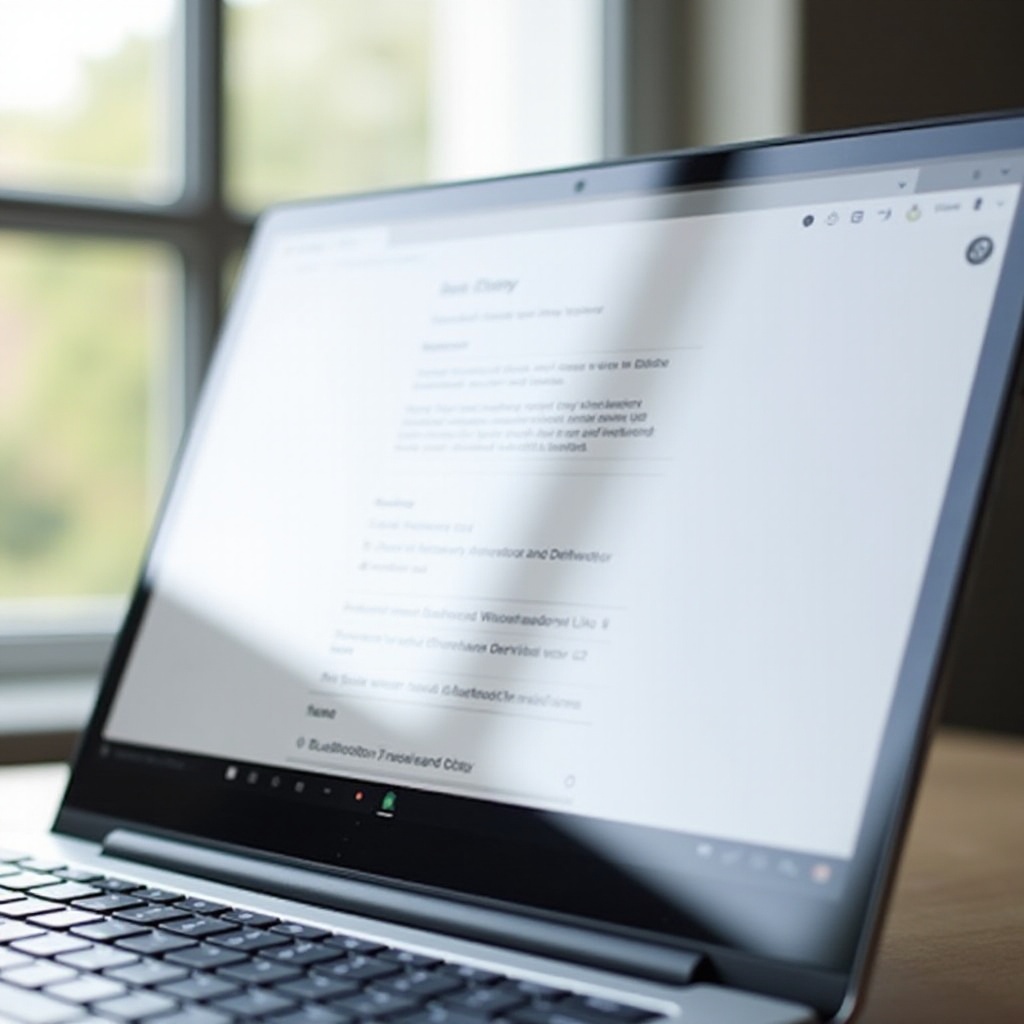
System Diagnostics and Maintenance
Sometimes, system-level adjustments are all that's needed.
Using Chrome OS Diagnostic Tools
Chrome OS offers useful diagnostic tools:1. Navigate to chrome://diagnostics.2. Run the tests to pinpoint and resolve connectivity issues.
Resetting Network Settings
Network settings can sometimes cause Bluetooth issues:1. Go to Settings > Network and reset your network settings to default.2. Reconfigure your Bluetooth connections.
Performing a Powerwash or Factory Reset
If all else fails, consider a full reset:1. Backup your data.2. Navigate to Settings > Advanced.3. Select 'Powerwash' to reset the device.
With these steps, your system should run smoothly. Now, let's focus on preventing these issues in the future.
Preventive Measures
To avoid future Bluetooth issues, keep your device's software and hardware in top shape.
Keeping Software Updated
Regular software updates can prevent many issues:1. Ensure auto-updates are enabled in your settings.2. Check for updates manually every few weeks.
Maintaining Clean Hardware
Keep your Chromebook's hardware clean to ensure the best performance:1. Regularly clean the device to avoid dust build-up.2. Ensure no physical obstructions hinder the Bluetooth signal.
With preventive measures in place, you're less likely to face recurring issues.
Conclusion
Addressing Bluetooth problems on your Galaxy Chromebook 2 involves a mix of basic troubleshooting, compatibility checks, advanced methods, and preventive care. By following this guide, you should be able to resolve most issues effectively. If problems persist, contacting Samsung support may be the best course of action.
Frequently Asked Questions
Why is Bluetooth not showing up even after updates?
Sometimes, updates might not address specific issues. Recheck the hardware and perform a factory reset if necessary.
How can I reset Bluetooth settings on my Galaxy Chromebook 2?
Remove all paired devices in the Bluetooth settings and re-pair them after a reboot.
What should I do if none of the troubleshooting steps work?
If none of the steps work, it might be a hardware issue. Visit a certified service center for a detailed diagnosis.




