How to Know If My PC Supports HDCP 2.2
Introduction
HDCP 2.2, or High-bandwidth Digital Content Protection, is an essential element for users who want to stream 4K content. Ensuring your PC is compatible with HDCP 2.2 is key to enjoying high-quality visual content without interruptions. This guide will walk you through understanding HDCP 2.2, why it's important, the system requirements, and how to check if your PC supports it.
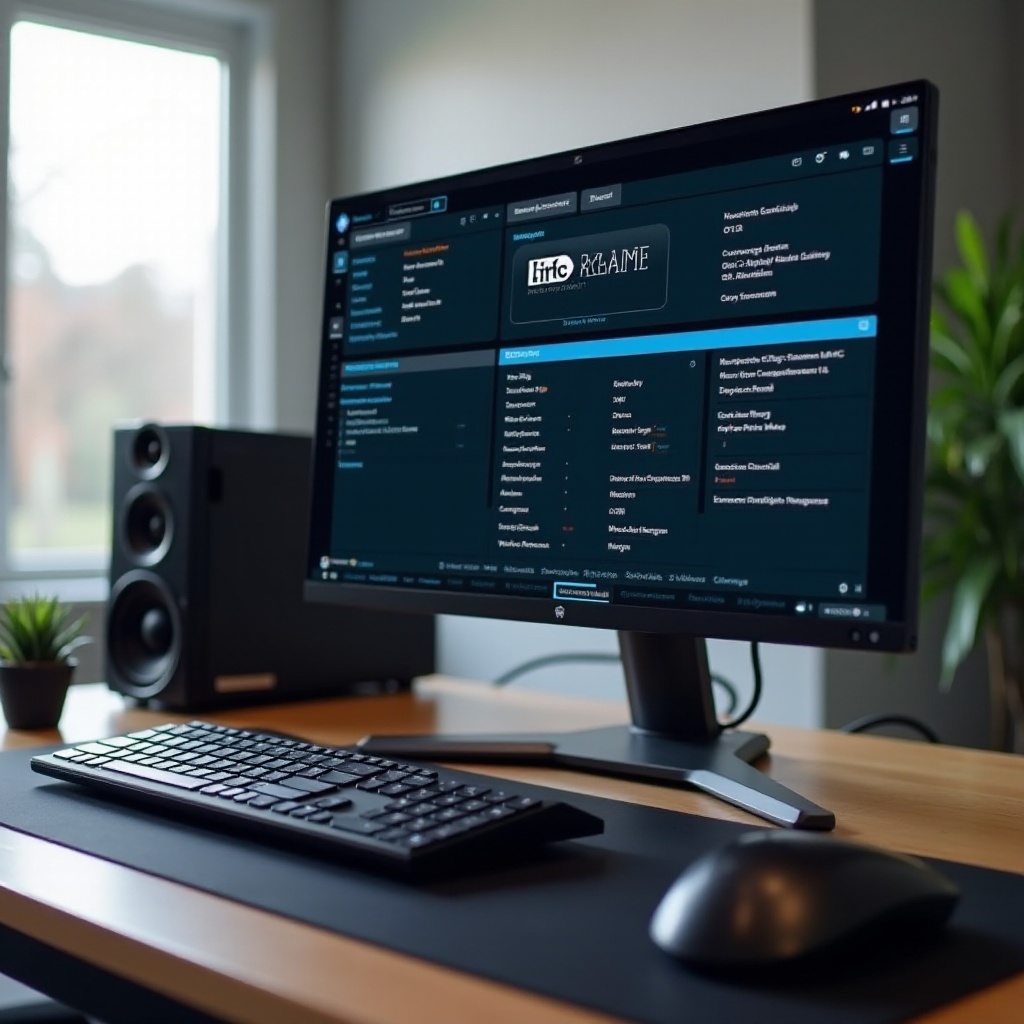
What is HDCP 2.2?
Definition and Purpose
HDCP 2.2 is a version of content protection that prevents the unauthorized copying of digital content as it travels across connections such as HDMI or DisplayPort. It ensures that only authorized devices can receive the visual signal without degradation or security risks.
How HDCP 2.2 Works
HDCP 2.2 operates by authenticating and encrypting the content stream between the source (like a Blu-ray player or streaming device) and the display (like your PC monitor or TV). If both the source and display are HDCP 2.2 compliant, the content will play smoothly. If not, you might experience issues like no picture or lower resolution content.
Why HDCP 2.2 is Important for Your PC
Understanding the necessity of HDCP 2.2 for your setup will make it clear why checking your PC's compatibility is crucial.
Compliance with 4K Content
4K content is becoming more popular, and most content providers require HDCP 2.2 compliance to stream at this resolution. If your PC doesn't support HDCP 2.2, you won't be able to view 4K content, or worse, it might not play at all.
Preventing Unauthorized Copying
HDCP 2.2 is designed to prevent illegal copying and distribution of digital content. With the rise of digital piracy, this protection helps content creators and distributors ensure their content is not unlawfully duplicated.
System Requirements for HDCP 2.2
Before checking your PC's compatibility, it's helpful to know what components and software are necessary for HDCP 2.2.
Necessary Hardware Components
- Graphics Processing Unit (GPU): Your GPU must support HDCP 2.2. Most modern GPUs from NVIDIA and AMD have this support built-in.
- Monitor or TV: The display device must also support HDCP 2.2. Check the manufacturer's specifications or user manual to confirm.
Software and Driver Requirements
- Operating System: Ensure your operating system is up-to-date with the latest security patches and enhancements.
- Drivers and Firmware: Keep your GPU drivers updated. Sometimes, simply updating drivers can enable HDCP 2.2 support.
How to Check if Your PC Supports HDCP 2.2
Next, you should verify the support status of HDCP 2.2 on your PC.
Manual Verification Methods
- Check Manufacturer Specifications: Look up the specifications of your GPU, monitor, and other hardware components on the manufacturer's website.
- User Manuals: Manuals often provide information on whether a device supports HDCP 2.2.
Using Diagnostic Software
Several software tools can help you verify HDCP support:- NVIDIA Control Panel/AMD Radeon Settings: These programs can show HDCP status in the Display or System Information sections.- Cyberlink UltraHD Blu-ray Advisor: A diagnostic tool that checks for HDCP 2.2 compatibility and other system requirements for playing 4K content.
Checking Display and Cable Compatibility
Ensure that your connections also support HDCP 2.2:1. Cables: HDMI 2.0 or higher cables are typically required.2. Ports: Both your PC and monitor ports need to be HDCP 2.2 compliant.
Troubleshooting HDCP 2.2 Compatibility Issues
If your PC does not support HDCP 2.2, you may encounter various issues.
Common Problems and Solutions
- No Picture or Signal: This can indicate an HDCP handshake failure. Ensure all components in the signal path support HDCP 2.2.
- Lower Resolution: If HDCP 2.2 is not detected, content may auto-adjust to a lower quality that does not require HDCP compliance.
Steps to Fix Compatibility Errors
- Update Software and Drivers: Make sure your system and drivers are fully updated.
- Check Connections and Cables: Replace any questionable cables with certified HDMI 2.0 or newer cables.
- Reset Hardware: Sometimes resetting your hardware by unplugging and replugging devices can help re-establish the HDCP handshake.

Upgrading Your System for HDCP 2.2 Support
If you've found your system lacks HDCP 2.2 support, upgrades might be necessary.
Upgrading Hardware Components
- Graphics Card: Invest in a modern GPU that explicitly states HDCP 2.2 support.
- Monitor: Choose a new monitor that supports HDCP 2.2.
Recommended Upgrades
- NVIDIA GeForce GTX 10 series or newer
- AMD Radeon RX series or newer
- 4K Monitors from reputable brands like Dell, LG, or Samsung with HDCP 2.2 support
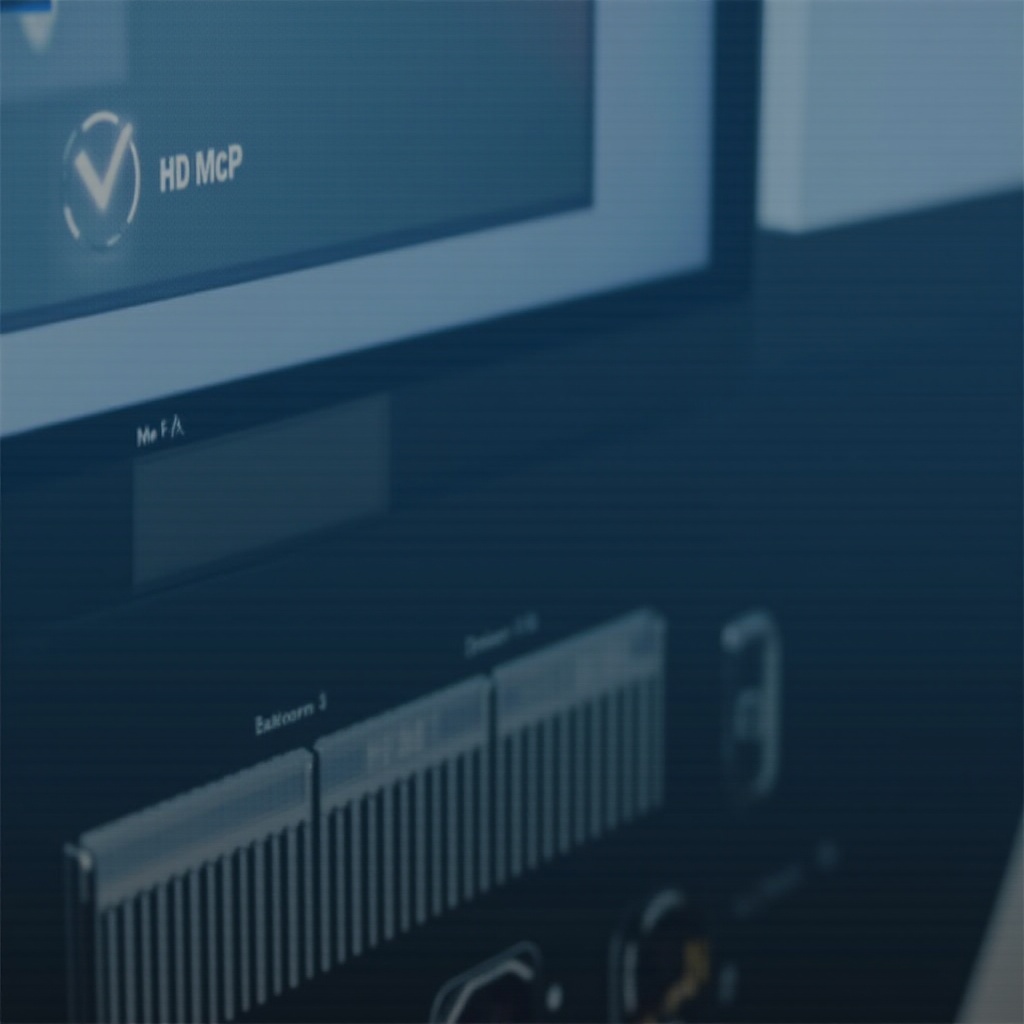
Conclusion
Verifying HDCP 2.2 support on your PC is crucial for those wanting to enjoy 4K streaming without issues. By understanding the requirements, checking your hardware, and troubleshooting common problems, you can ensure your system is equipped for the best viewing experience.
Frequently Asked Questions
What happens if my PC does not support HDCP 2.2?
If your PC does not support HDCP 2.2, you may not be able to stream 4K content or the content may play at a lower resolution. Upgrading your hardware is a viable solution.
Can software updates enable HDCP 2.2 support?
In some cases, driver and firmware updates can enable HDCP 2.2 support if the hardware is compatible. It’s important to keep your system updated to gain such benefits.
Do all monitors and cables support HDCP 2.2?
Not all monitors and cables support HDCP 2.2. Ensure you use HDMI 2.0 or higher cables and check the specifications of your monitor to confirm HDCP 2.2 support.




