How to Find All Network Device Connections on PC: A Comprehensive Guide
Introduction
Monitoring network connections is crucial for maintaining security and optimizing performance on your PC. By keeping track of all devices connected to your network, you can quickly identify any unauthorized access, ensure that your network is running smoothly, and take necessary actions to enhance cybersecurity. This guide will walk you through various methods to find all network device connections on your PC, using both built-in Windows tools and advanced network monitoring software.

Why Monitor Network Devices?
Understanding the importance of monitoring network devices is the first step toward ensuring a secure and efficient network. Here are the primary reasons:
Enhancing Cybersecurity
Monitoring network connections allows you to detect and manage unauthorized access to your PC. This is vital for protecting sensitive data and preventing cyberattacks.
Performance Monitoring
By keeping track of connected devices, you can identify which ones are using the most bandwidth and adjust settings to optimize overall network performance.
Identifying Unauthorized Access
Identifying all the devices connected to your network helps in spotting unfamiliar devices that might be accessing your network without permission.
Now that you understand the importance, let's explore some built-in tools in Windows for monitoring your network.
Using Built-in Windows Tools
Windows provides several built-in tools that can help you monitor network connections effectively. Here are some of the most useful ones:
Accessing and Using Command Prompt
- Open Command Prompt: Search for 'Command Prompt' or 'cmd' in the start menu and run it as an administrator.
- Command 1 - ipconfig: Type
ipconfigand press Enter to view your IP address and subnet mask. - Command 2 - netstat: Type
netstat -anto display a list of active connections and listening ports. - Command 3 - arp -a: This command shows the Address Resolution Protocol (ARP) table, which maps IP addresses to physical MAC addresses.
Detailed Guide with Examples: netstat, ipconfig
Using
ipconfig:ipconfigThis command will display the current IP configuration, which includes your IP address, subnet mask, and default gateway.Using
netstat:netstat -anThis command lists all active connections and listening ports, revealing details such as local and foreign addresses.Using
arp -a:arp -aIt shows the ARP table used to map IP addresses to MAC addresses.
Viewing Network Connections in Task Manager
- Open Task Manager: Press
Ctrl + Shift + Escor right-click the taskbar and select Task Manager. - Go to the Performance Tab: Click on the Performance tab to view network details.
- Monitor Active Network Adapters: Select the network adapter to see real-time data on network usage and active connections.
While these built-in tools are powerful, you may also want to explore advanced tools for even more detailed monitoring.
Advanced Tools for Network Monitoring
Advanced network monitoring tools provide more functionality and user-friendly interfaces. Let's look at a few popular options:
Introduction to Network Monitoring Software
Network monitoring software like Nmap and Wireshark offers advanced features for detailed analysis of network connections.
Setup Instructions for Tools Like Nmap
- Download Nmap: Visit the Nmap website and download the latest version.
- Install Nmap: Follow the installation prompts to complete the setup.
- Run a Scan: Open Nmap and run a basic network scan with:
nmap -sP 192.168.1.0/24This command will list all devices connected to your network.
Practical Uses and Output Interpretation
- Wireshark: This tool provides detailed insight into network traffic. After installation, select your network interface and start capturing traffic to analyze packets.
- Nmap's output will display a list of all live hosts on your network, including their IP and MAC addresses.
Next, let's look at how you can utilize the Windows Network and Sharing Center for additional network management.

Utilizing Windows Network and Sharing Center
The Network and Sharing Center is another useful feature in Windows for monitoring and managing network connections.
Navigating Network & Sharing Center
- Open Control Panel: Search for Control Panel in the start menu and open it.
- Access Network and Sharing Center: Click on 'Network and Internet' and then 'Network and Sharing Center.
Viewing and Managing Network Connections
- View Active Networks: The Network and Sharing Center displays all active network connections.
- Manage Network Settings: From here, you can configure network settings such as changing adapter options and troubleshooting network issues.
For an even more user-friendly tool, let's explore Wireless Network Watcher.
Wireless Network Watcher: A User-friendly Tool
Wireless Network Watcher is a lightweight, free tool designed to scan and list all devices connected to your wireless network.
Introduction to Wireless Network Watcher
Download Wireless Network Watcher from NirSoft.
Step-by-Step Guide to Install and Use
- Download and Install: Follow the download link and install the software.
- Run the Software: Launch Wireless Network Watcher to start scanning for connected devices.
- View Results: The tool will display a list of devices with details such as IP address, device name, and MAC address.
To ensure your network remains secure and efficient, here are some additional tips and troubleshooting steps.
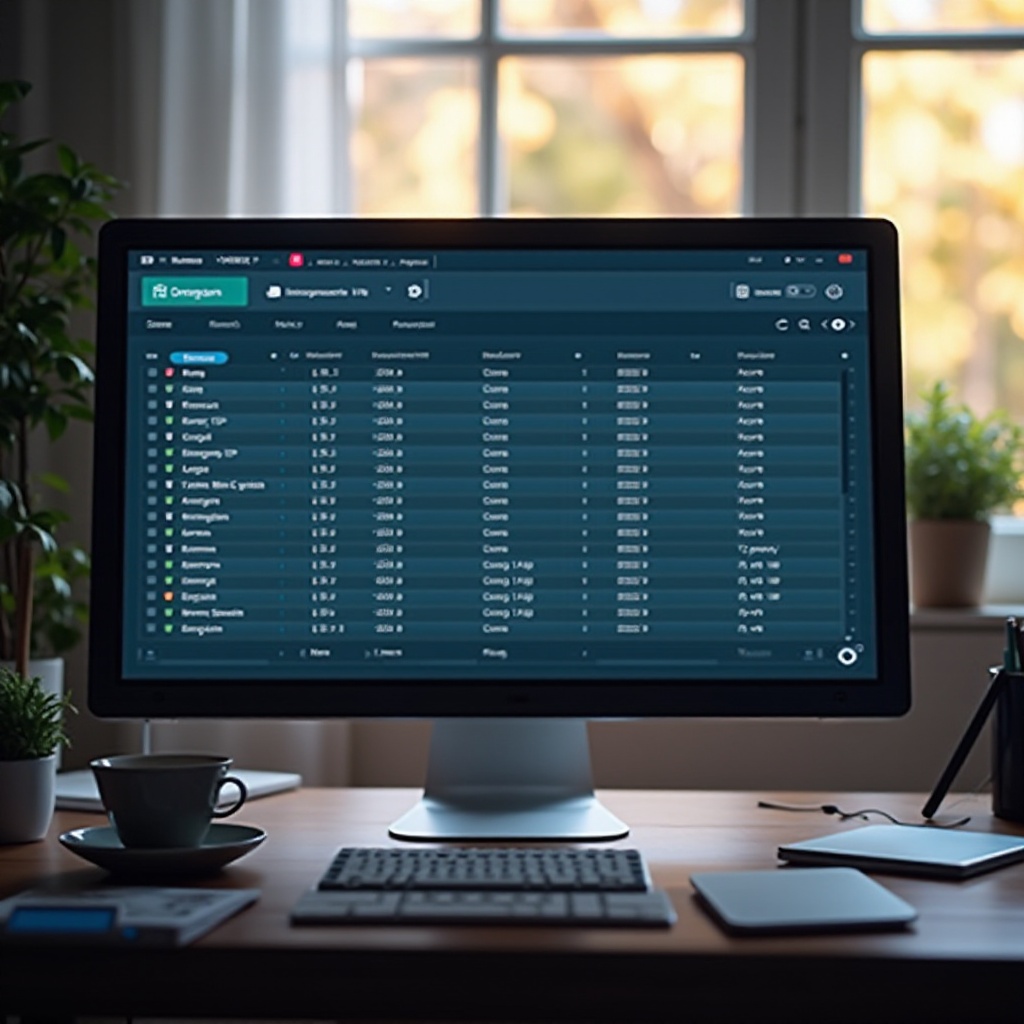
Additional Tips and Troubleshooting
Maintaining your network involves regularly checking for unauthorized devices and optimizing network performance.
Identifying Unauthorized Devices
- Regular Scans: Use the tools mentioned to perform regular scans and identify unfamiliar devices.
- Network Logs: Keep logs of known devices to quickly spot any unauthorized access.
Network Performance Issues
- Bandwidth Use: Monitor which devices are using the most bandwidth and adjust settings as needed.
- Wi-Fi Strength: Check signal strength and adjust your router placement for better coverage.
Effective Solutions and Preventive Measures
- Update Firmware: Ensure your router firmware is up-to-date to protect against vulnerabilities.
- Strong Passwords: Use strong, unique passwords for your network and devices.
Regular maintenance of your network devices is essential for seamless operation.
Conclusion
By following the steps outlined in this guide, you can effectively monitor and manage all network device connections on your PC. Utilizing both built-in Windows tools and advanced software, you can enhance your network's security and performance. Regular monitoring and maintenance are key to ensuring that your network remains secure and efficient.
Frequently Asked Questions
How can I see all devices on my network using the command prompt?
You can use the `arp -a`, `netstat -an`, and `ipconfig` commands in Command Prompt to view all devices and active connections on your network.
What is the best software to monitor network connections?
Wireshark, Nmap, and Wireless Network Watcher are some of the best tools for detailed and user-friendly network monitoring.
How often should I check my network connections for unauthorized devices?
It's recommended to perform regular checks, at least once a week, to ensure that no unauthorized devices are connected to your network.




