How Can I Share Reminders on Android Phone?
Introduction
Sharing reminders on your Android phone can streamline your daily tasks and improve productivity. Whether you're coordinating work schedules, organizing family activities, or just keeping your friends in the loop, knowing how to share reminders is essential. We'll guide you through understanding the importance of shared reminders, setting up your Android phone for sharing, and using various apps effectively.

Understanding the Importance of Sharing Reminders
Sharing reminders isn't just about keeping others informed. It's a way to ensure everyone is on the same page, reducing the risk of missed tasks and fostering better communication. For families, it means everyone's aware of important dates. For teams, it ensures project deadlines are met.
Knowing the reasons behind sharing reminders sets a solid foundation. Let's move on to the practical steps of preparing your Android phone for this task.
Setting Up Your Android Phone for Sharing
Before diving into the apps and techniques, ensuring your Android phone is set up correctly is important.
Installing the Right Apps
First, you need the right apps installed. Google Calendar and Google Keep are excellent starting points due to their integration with Android. You can find these apps in the Google Play Store.
- Open Google Play Store.
- Search for 'Google Calendar' and 'Google Keep'.
- Install both apps.
Enabling Necessary Permissions
Next, ensure that the apps have the necessary permissions to access your calendar and contacts. This step is crucial for seamless sharing.
- Go to 'Settings' on your device.
- Navigate to 'Apps' or 'Application Manager'.
- Select Google Calendar and Google Keep.
- Enable permissions for Contacts, Calendar, and Notifications.
With your Android ready, let's delve into native options for sharing reminders.
Sharing Reminders Using Built-in Android Apps
Android offers built-in apps that make sharing reminders straightforward and efficient.
Google Calendar
Google Calendar is a powerful tool for sharing reminders.
- Open Google Calendar.
- Create a new event.
- Tap on 'Add people'.
- Enter the email addresses of the people you want to share the event with and save.
The shared event will appear on their calendars, ensuring everyone is aware of the reminder.
Google Keep
Google Keep is another excellent option for sharing more detailed reminders, lists, and notes.
- Open Google Keep.
- Create a new note or list.
- Tap the collaborator icon (person with a plus sign).
- Enter email addresses of the people you want to share the note with.
Your note will sync across all collaborators' devices, making it easy to manage shared reminders.
Now that we've covered the built-in options, let's explore third-party apps for even more flexibility.
Utilizing Third-Party Reminder Apps
In addition to Google's offerings, several third-party apps can enhance your reminder-sharing experience.
Microsoft To Do
Microsoft To Do is a great app for task management and sharing.
- Download and install Microsoft To Do from the Google Play Store.
- Create a new list.
- Tap the share icon.
- Invite collaborators via email.
Any.do
Any.do is known for its friendly user interface and sharing capabilities.
- Install Any.do from Google Play Store.
- Create a new task or list.
- Tap 'Share' and invite people to collaborate.
Todoist
Todoist is a highly flexible task manager with robust sharing options.
- Download Todoist from Google Play Store.
- Create a project.
- Invite people to collaborate by entering their email addresses.
Now that you're familiar with multiple apps, let's look at step-by-step sharing in detail.

Step-by-Step Guide for Sharing Reminders on Android
Let's break down the process into simple steps for each app.
Sharing via Google Calendar
- Open Google Calendar.
- Create an event.
- Tap 'Add people'.
- Enter emails and save.
Collaborative Notes on Google Keep
- Open Google Keep.
- Create a note or list.
- Tap 'Collaborator'.
- Enter emails to share.
Task Sharing in Microsoft To Do
- Open Microsoft To Do.
- Create a list.
- Tap the share icon.
- Invite collaborators via email.
Sharing Features in Any.do
- Open Any.do.
- Create a task or list.
- Tap 'Share'.
- Invite collaborators.
Todoist's Collaboration Tools
- Open Todoist.
- Create a project.
- Invite collaborators with their email addresses.
With these steps, you can effectively share reminders and keep everyone in sync. Next, let's discuss best practices to make the most out of shared reminders.
Best Practices for Effective Reminder Sharing
To enhance the effectiveness of your shared reminders, follow these tips:
Organizing Reminders
Keep your reminders organized with clear labels and categories. This helps in quick identification and reduces confusion.
Syncing Across Devices
Ensure that all collaborators have syncing enabled on their devices. This guarantees that any updates are immediately visible to everyone.
Setting Up Notifications
Set notifications for reminders. This helps ensure tasks are completed on time and no one misses a crucial event or deadline.
By following these best practices, you can maximize the benefits of sharing reminders. Let's wrap it up with a brief conclusion.
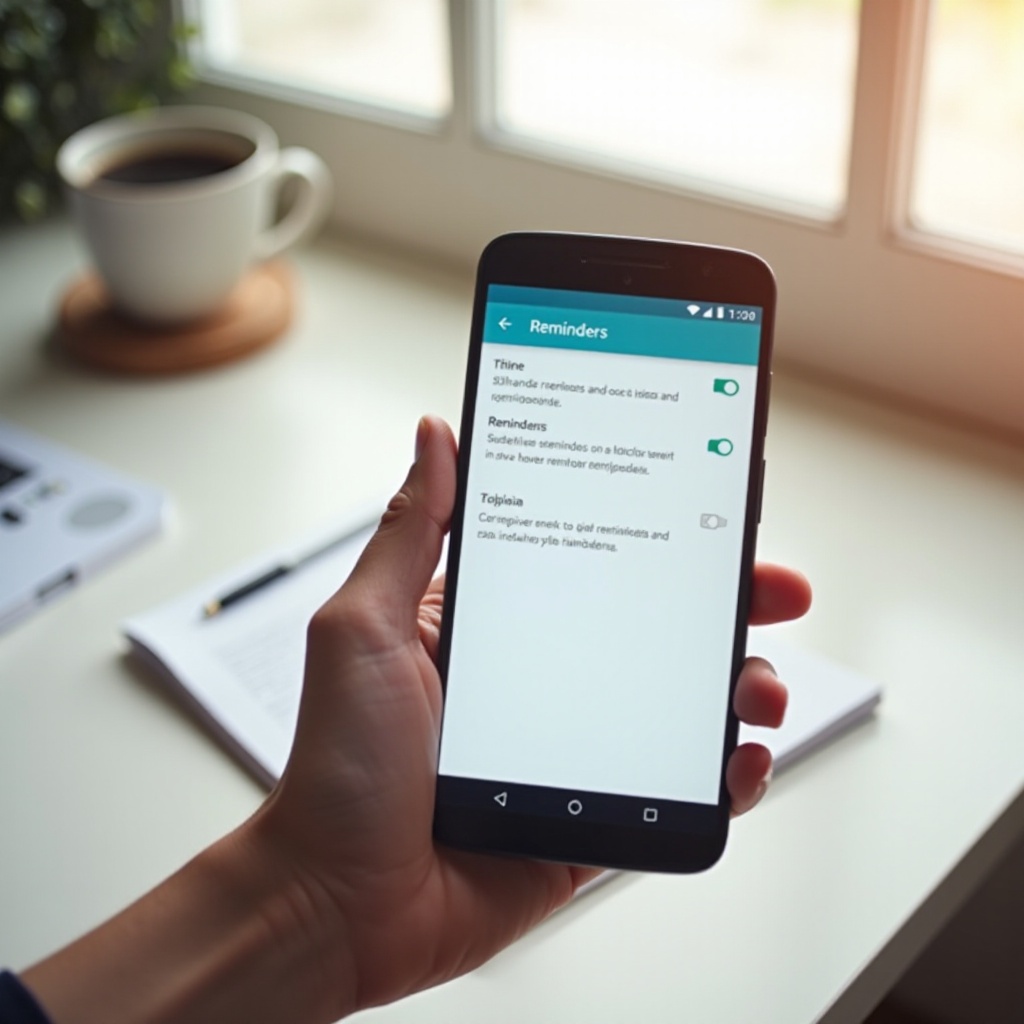
Conclusion
Sharing reminders on an Android phone is all about improving communication and ensuring everyone is on the same page. With built-in options like Google Calendar and Google Keep, as well as third-party apps like Microsoft To Do, Any.do, and Todoist, you can easily share and manage tasks. By following the steps and best practices outlined, you'll enhance productivity and coordination in both personal and professional settings.
Frequently Asked Questions
How do I troubleshoot sync issues when sharing reminders?
Ensure all collaborators have syncing enabled and have the necessary permissions set on their devices. Sometimes, restarting the app or device can resolve the issue.
Can I share reminders with iOS users?
Yes, apps like Google Calendar, Google Keep, Microsoft To Do, Any.do, and Todoist are available on both Android and iOS, enabling cross-platform sharing.
What permissions do I need to enable for sharing reminders?
You need to enable permissions for Contacts, Calendar, and Notifications to ensure seamless sharing and proper functioning of reminders on your Android phone.




