How to Mirror Your iOS Device on PC: A Comprehensive Guide
Introduction
Mirroring your iOS device on your PC can be incredibly useful for a range of activities. Whether you want to display mobile games on a larger screen, showcase presentations, or troubleshoot issues, understanding the process of mirroring can be beneficial. In this guide, we will dive deep into how you can mirror your iOS device on a PC using various methods and tools.

Understanding iOS Mirroring
What Is Screen Mirroring?
Screen mirroring allows you to cast your iOS device’s display on a PC in real-time. Essentially, it duplicates your iPhone or iPad screen onto another device, making it easier to manage your content on a larger display.
Benefits of Mirroring iOS on PC
Mirroring opens up a myriad of opportunities. You can enjoy:
- Enhanced gaming experience
- Streamlined presentations
- Effortless content creation
- Simplified troubleshooting
Common Use Cases for iOS Mirroring
Some of the most common scenarios include wanting to display gameplays during live streams, conducting professional presentations, viewing media on larger screens, and developing iOS apps where live debugging is necessary.
Essential Tools and Preparations
Before diving into methods, it’s important to make sure you have everything required for a smooth mirroring experience.
Hardware Requirements
Make sure your PC and iOS device meet these basic requirements:
- A computer with a stable internet connection
- An iPhone or iPad (running iOS 9 or later)
- USB cable or Wi-Fi connection
Overview of Mirroring Software
There are several mirroring tools to choose from, suiting different needs:
- QuickTime Player
- ApowerMirror
- Reflector 4
- LonelyScreen
Network and Connectivity Setup
For optimal results, ensure both your PC and iOS device are connected to the same Wi-Fi network or have a stable USB connection. This will help in reducing lag and improving the mirroring quality.
Methods to Mirror iOS on PC
Let’s walk through the detailed steps for each popular mirroring method.
Using QuickTime Player
- Prerequisites:
- Mac with QuickTime Player installed
- iPhone or iPad with the latest iOS update
- Step-by-Step Guide:
- Connect your iOS device to the Mac using a USB cable.
- Open QuickTime Player and select File > New Movie Recording.
- Click the down arrow next to the record button and select your iOS device.
- Your iOS device screen will appear on the Mac screen.
Using ApowerMirror
- Installation Instructions:
- Download and install ApowerMirror on both your PC and iOS device.
- Connectivity Options:
- Make sure both devices are on the same Wi-Fi network.
- Mirroring Steps:
- Launch ApowerMirror on both devices.
- On the mobile app, tap the 'M' button to search for devices.
- Select your PC from the list and start mirroring.
Using Reflector 4
- Download and Setup:
- Install Reflector 4 on your PC.
- Wireless Mirroring Instructions:
- Open Control Center on your iOS device, tap 'Screen Mirroring'.
- Select your PC from the list of available devices.
- Your iOS screen will be mirrored on your PC.
Using LonelyScreen
- Configuration Guide:
- Download and install LonelyScreen on your PC.
- Launch the program and click 'Airplay'.
- Start Mirroring:
- From your iOS device, open Control Center, tap 'Screen Mirroring'.
- Choose LonelyScreen from the list and start mirroring.
Troubleshooting Common Issues
Even with the best tools, you might encounter issues. Here’s how to address them.
Connectivity Problems
- Make sure both devices are on the same network.
- Restart your Wi-Fi router.
Performance and Lag Solutions
- Ensure no other devices are streaming data on your network.
- Use a direct USB connection if possible.
Software Compatibility Issues
- Check for the latest updates on both your iOS device and mirroring software.
- Ensure your PC meets the software requirements.
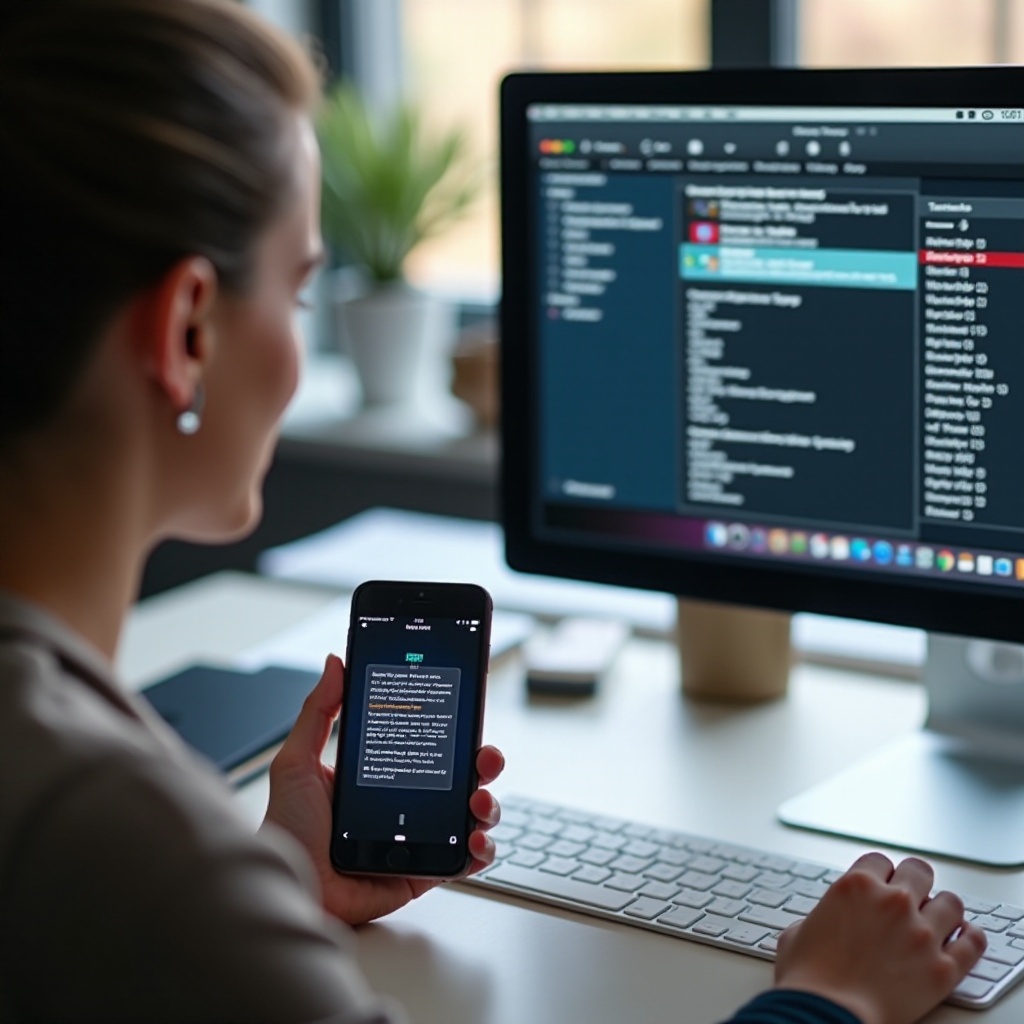
Enhancing Your Mirroring Experience
Maximizing your setup can lead to a smoother mirroring experience.
Optimizing Network Performance
- Use a high-speed internet connection.
- Reduce network congestion.
Enhancing Display Quality
- Adjust the display settings on your PC and iOS device.
- Use software features to sharpen and customize display output.
Audio Synchronization Techniques
- Check audio settings on both devices.
- Use a wired connection for better audio sync.

Conclusion
Understanding how to mirror your iOS device on a PC can greatly enhance your user experience across various scenarios. With the right tools and troubleshooting steps, the process becomes seamless and efficient.
Frequently Asked Questions
What should I do if my iOS device fails to connect to the PC?
Ensure both devices are on the same network, software is up-to-date, and restart both devices.
Which mirroring software provides the best performance?
ApowerMirror and Reflector 4 are highly recommended for their ease of use and performance.
Can I mirror my iOS device wirelessly to multiple PCs?
Yes, with appropriate software like Reflector 4, you can mirror to multiple PCs.




