Is 92 Degrees Too Hot for a Gaming Laptop CPU? What You Need to Know
Introduction
When playing graphics-intensive games on your laptop, CPU temperatures can soar. Maintaining optimal temperatures is crucial for performance and longevity. But is 92 degrees too hot for your gaming laptop's CPU? Let's dive into the details and find out.
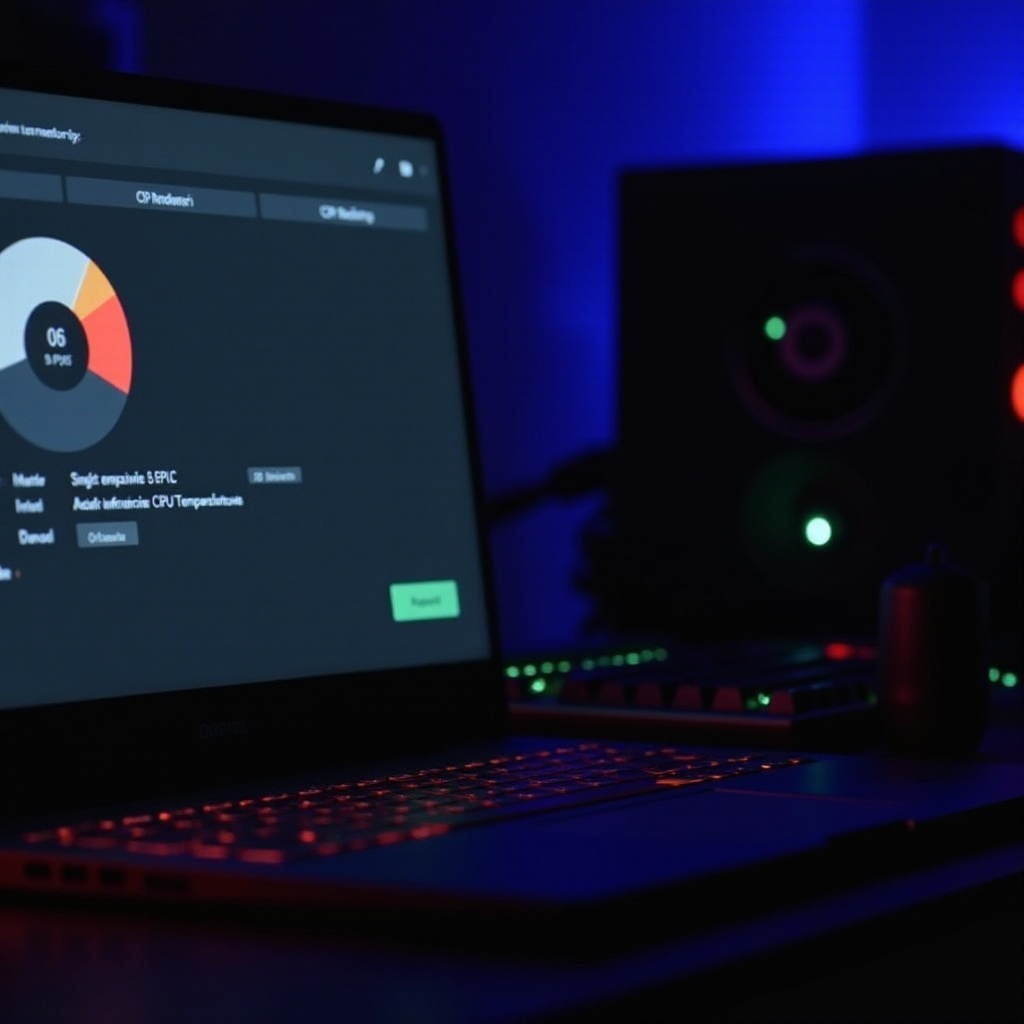
Understanding CPU Temperatures in Gaming Laptops
Normal Temperature Ranges
A well-functioning CPU typically operates between 70-90 degrees Celsius during heavy gaming. Under extreme loads, slight fluctuations above this range can occur. Understanding these temperature norms is essential for assessing your CPU's performance and health.
Factors Influencing CPU Temperatures
Several factors can drive your CPU temperatures higher:
- Ambient Temperature: Higher room temperatures can raise the internal temperature of your laptop.
- Ventilation: Obstructed vents can prevent heat dissipation.
- Workload: Heavy gaming or running multiple applications simultaneously increases the workload on your CPU.
- Laptop Design: Compact designs may compromise cooling efficiency.
Recognizing these factors helps manage temperature more effectively.
Is 92 Degrees Safe for Your Gaming Laptop's CPU?
Short-Term vs Long-Term Impact
A CPU temperature of 92 degrees may be acceptable for short bursts but consistently running at this temperature can degrade performance over time. Short-term exposure can lead to thermal throttling, while long-term exposure can shorten your CPU's lifespan.
Potential Risks
Running a CPU at 92 degrees increases risks such as:
- Thermal Throttling: Automatic performance reduction to lower temperatures.
- Hardware Damage: Prolonged exposure can damage internal components.
- System Instabilities: Overheating can cause sudden shutdowns or crashes.
Understanding these risks underscores the importance of maintaining optimal temperatures.

Detecting and Monitoring CPU Temperatures
Recommended Software
Monitoring CPU temperatures requires reliable software. Popular choices include:
- HWMonitor: Comprehensive hardware monitoring tool.
- Core Temp: Lightweight tool focused on CPU temperatures.
- MSI Afterburner: Excellent for gamers, integrates with graphics card monitoring.
These tools provide real-time data, helping you stay informed.
Interpreting Temperature Readings
Once you have the software, interpreting the data is crucial.
- Idle Temperatures: Should be between 30-50 degrees.
- Standard Use Temperatures: Typically range from 50-70 degrees.
- Gaming Temperatures: Anywhere from 70-90 degrees is usual, but caution is advised above 90 degrees.
Understanding these ranges will help you take necessary actions when needed.

Cooling Solutions for High CPU Temperatures
Internal Cooling Mechanisms
Your first line of defense includes:
- Fans: Ensure internal fans are working efficiently.
- Heat Sinks: These absorb and dissipate excess heat.
Regular maintenance of these components is vital for optimal cooling.
External Cooling Solutions
If internal mechanisms aren't enough, consider external aids:
- Cooling Pads: These can add extra cooling fans.
- Laptop Stands: Improve airflow and ventilation.
Employing both internal and external cooling measures can significantly impact temperatures.
Tips for Maintaining Optimal CPU Temperatures
Regular Maintenance and Cleaning
Prevent dust and debris buildup with regular cleaning. Simple steps include:
- Clearing vents: Use compressed air to remove dust.
- Cleaning fans: Ensure they are free from dirt.
Regular maintenance ensures fans and vents function effectively.
Adjusting In-Game Settings
Lowering certain settings can reduce CPU load:
- Graphics Settings: Reduce to medium or low.
- Frame Rates: Cap the frame rate to prevent overburdening the CPU.
Adjusting settings without significantly impacting gameplay can help maintain lower temperatures.
Conclusion
Maintaining manageable CPU temperatures in your gaming laptop is critical. Understanding normal temperature ranges, monitoring your CPU, and implementing cooling solutions can prevent your system from reaching perilous temperatures like 92 degrees. Proper care and regular maintenance ensure optimal performance and extended lifespan for your gaming laptop.
Frequently Asked Questions
What temperature is too high for a CPU in a gaming laptop?
Consistent temperatures above 90 degrees Celsius can be considered too high. It's essential to monitor and take action if temperatures regularly exceed this range to prevent damage.
How often should I clean my gaming laptop to maintain optimal temperatures?
Regular cleaning every three to six months can help maintain efficient airflow and cooling. If you use your laptop in dusty environments, consider more frequent cleanings.
Can external cooling pads significantly lower my CPU temperature?
Yes, external cooling pads can help lower CPU temperatures by improving airflow and dissipating heat more effectively. Combining them with proper internal maintenance can yield the best results.




