Navigating the BIOS Menu on Your Dell Computer: A Comprehensive Guide
Introduction
The BIOS (Basic Input/Output System) is a crucial component that initializes hardware during the startup process and ensures everything is running correctly. When working with Dell computers, understanding the BIOS menu can greatly enhance your ability to troubleshoot issues, optimize performance, and configure advanced settings.

What is the BIOS?
Definition of BIOS
The BIOS, which stands for Basic Input/Output System, is firmware that's built into your computer's motherboard. It plays a key role in booting up the system by performing hardware initialization during the startup sequence. Additionally, the BIOS provides a runtime service for operating systems and programs.
The Role of BIOS
The primary function of the BIOS is to initialize and test your computer’s hardware components, such as the CPU, RAM, and storage devices, and to load the operating system. Without the BIOS, the computer wouldn’t know how to start.
In Dell computers, the BIOS settings allow you to manage various hardware components and adjust performance-related settings, making it an essential tool for both regular users and IT professionals.
Accessing the BIOS Menu on Dell Computers
To make changes, you first need to access the BIOS menu. Let's explore the steps to get into the BIOS menu on your Dell computer.
Step-by-Step Access Guide
Accessing the BIOS menu on a Dell computer is straightforward:
- Restart your Dell computer.
- As the computer starts, press the 'F2' key immediately. Some older models may use a different key, such as 'F12' or 'Del'.
- Hold the key until the BIOS setup screen appears.
Key Commands for Dell Models
For various Dell models, the BIOS access key might vary:
- Dell Inspiron: F2
- Dell XPS: F2
- Dell Latitude: F2 or F12
- Dell Vostro: F2
- Dell Precision: F2
Make sure to press the key repeatedly before the operating system logo appears.
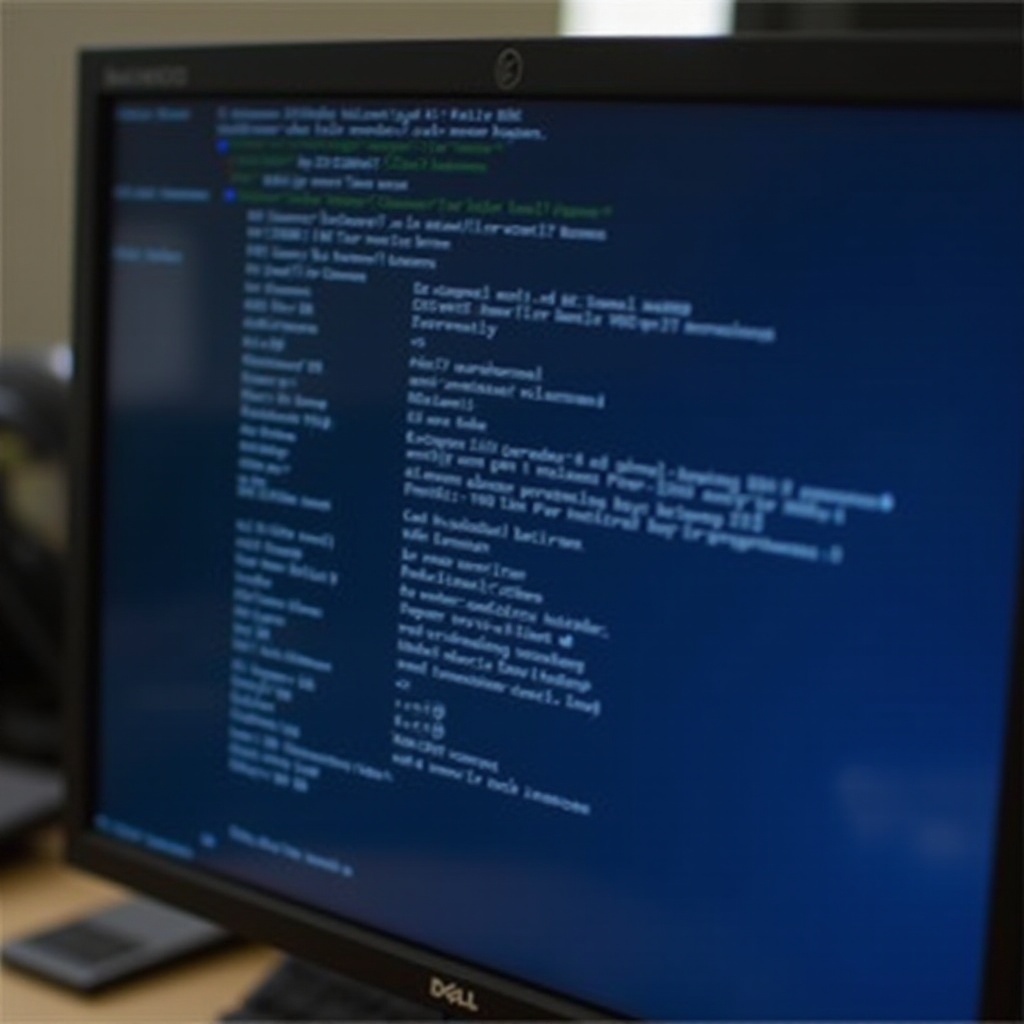
Understanding the BIOS Menu Layout
Once you've accessed the BIOS menu, navigating it can seem confusing at first. Here's a breakdown of the main sections you’ll encounter.
Main Menu Overview
The BIOS main menu typically includes tabs like System Information, Boot Options, Advanced Settings, and Security. Each tab contains settings that you can adjust to optimize your computer's performance.
Key Sections and Options
Within the BIOS menu, you’ll find several critical sections:
- Main: Displays system information including BIOS version, installed memory, and processor details.
- Advanced: Allows advanced users to configure CPU settings, integrated devices, and other system components.
- Security: Manages passwords and security features like Trusted Platform Module (TPM) and Secure Boot.
- Boot: Configures the boot order of your devices.
Key BIOS Settings and Their Functions
Now, let’s look at some of the essential settings you might need to modify within the BIOS.
Boot Sequence Configuration
The boot sequence setting determines the order in which your computer checks devices for bootable media. You can prioritize your hard drive, USB drives, or optical drives depending on your needs. To change the boot order:
- Navigate to the 'Boot' tab.
- Select the device you want to prioritize and use the '+' or '-' keys to move it up or down.
System Time and Date Adjustments
Setting the correct system time and date is crucial for your computer's synchronization with other devices and services. To adjust these, go to the 'Main' tab and select 'System Time' or 'System Date.
Security Settings Management
BIOS security settings protect your system from unauthorized access. Here’s what you can manage:
- Admin Password: Sets a password required to access the BIOS setup.
- System Password: Requires a password to boot the system.
- Secure Boot: Ensures your PC only boots trusted software during the startup process.

Advanced BIOS Configurations
For those looking to fine-tune system performance, the Advanced tab offers several options.
Enabling Virtualization
Virtualization allows you to run additional operating systems simultaneously on your computer. To enable this feature, go to the 'Advanced' tab and look for 'Intel Virtualization Technology' or 'AMD-V.
Power Management Settings
Adjusting power management settings can optimize your computer’s performance and energy efficiency. Options like 'ACPI Suspend Type' and 'Wake On LAN' are found under the 'Advanced' tab.
Hardware Component Configuration
In this section, you can enable or disable integrated hardware components, configure USB settings, and manage onboard audio. It’s particularly useful if you’re looking to troubleshoot hardware issues or maximize the performance of your Dell computer.
Troubleshooting Common BIOS Issues
While the BIOS is integral to your computer's operation, it can sometimes present issues that need troubleshooting.
BIOS Update Procedures
Updating your BIOS can fix bugs and add new features. Here’s how to do it safely:
- Check your current BIOS version in the BIOS main menu.
- Visit Dell’s support website and download the latest BIOS update for your model.
- Run the downloaded file and follow the on-screen instructions to complete the update.
Restoring Default Settings
If you’ve made changes that prevent your computer from working correctly, you can restore default settings:
- Access the BIOS menu.
- Navigate to the 'Exit' tab and select 'Load Default Settings.
Resolving Boot Issues
If your computer fails to boot:
- Check the boot sequence configuration.
- Ensure all hardware components are properly connected.
- Disable Secure Boot if you're using unsigned software.
Conclusion
Understanding and navigating the BIOS menu on your Dell computer can significantly enhance your technical prowess and system control. Whether you're troubleshooting common issues, fine-tuning system settings, or performing updates, mastering the BIOS is an indispensable skill.
Frequently Asked Questions
How do I update the BIOS on my Dell computer?
Visit Dell’s official support site, download the latest BIOS update for your model, and follow the on-screen instructions.
What should I do if I can't access the BIOS menu?
Ensure you’re pressing the correct key for your Dell model ('F2' or 'F12'), and try restarting your computer. If the issue persists, check for a firmware update.
Can BIOS settings improve computer performance?
Yes, optimizing BIOS settings like boot sequence, virtualization, and power management can enhance performance and efficiency.




