Why Aren't My AirPods 4 Connecting to My MacBook?
Introduction
Are you having trouble connecting your AirPods 4 to your MacBook? This can be frustrating, but don't worry; you're not alone. Many users experience similar issues, and there are several straightforward solutions you can try to get your AirPods and MacBook working together seamlessly.
Understanding why your AirPods 4 aren’t connecting to your MacBook requires looking at various potential issues and their respective solutions. We will cover common reasons for connection problems, initial checks, detailed troubleshooting steps, advanced solutions, and when to seek help from Apple support.
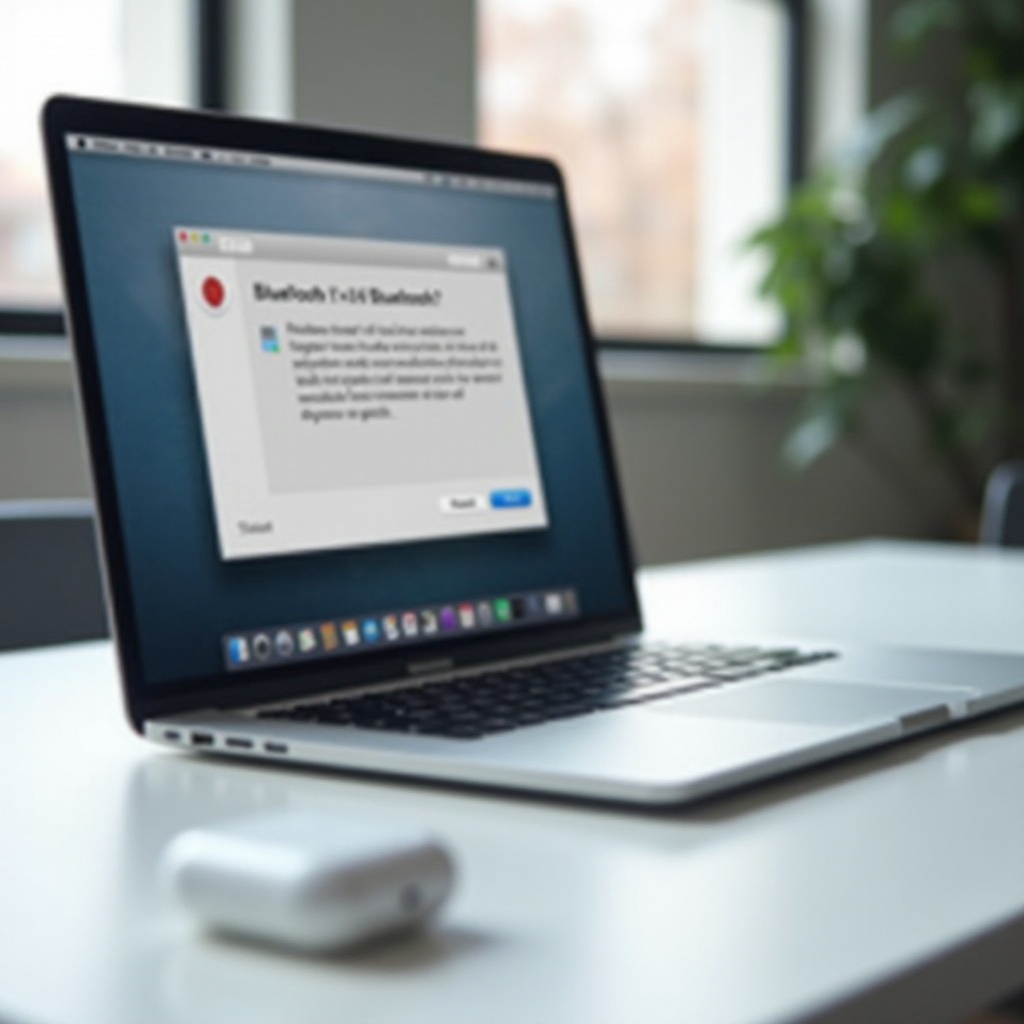
Common Reasons for Connection Issues
Before diving into troubleshooting steps, it's essential to understand the common reasons why your AirPods 4 might fail to connect to your MacBook. Identifying the root problem can make it easier to find the right solution.
Bluetooth Settings Misconfigurations
A common culprit for connectivity issues is misconfigured Bluetooth settings. Ensure Bluetooth is enabled on both devices and that they are within range. Sometimes, other paired devices can interfere, so try disconnecting other Bluetooth devices.
MacBook Software Updates
Outdated macOS software can cause connectivity issues. Ensure your MacBook is running the latest operating system version. You can do this by going to System Preferences > Software Update and checking for updates.
AirPods Firmware Issues
Like your MacBook, your AirPods need their firmware up-to-date to function properly. Automatic updates should handle this, but occasionally, you may need to reset your AirPods to force a firmware update.
Initial Checks and Simple Fixes
Once you understand the common issues, you can perform a few basic checks and simple fixes to see if they solve your problem. These are quick and easy steps that often resolve connectivity issues without needing in-depth troubleshooting.
Basic Checks
- Ensure both your AirPods and MacBook are adequately charged.
- Verify that Bluetooth is enabled on your MacBook.
- Check that your AirPods are within range and not connected to another device.These basic checks can often highlight obvious issues preventing your AirPods from connecting.
Reconnect AirPods
If basic checks don’t resolve the issue, try disconnecting and reconnecting your AirPods:1. Go to System Preferences > Bluetooth and remove your AirPods from the device list.2. Place your AirPods in their case and wait for 30 seconds.3. Open the case lid, press and hold the setup button on the back of the case until the status light flashes white.4. Reconnect your AirPods to your MacBook.
Detailed Troubleshooting Steps
If initial checks and simple fixes don’t work, it’s time to move on to more detailed troubleshooting steps that can address deeper issues.
Resetting Your AirPods
Resetting your AirPods can resolve many connectivity issues:1. Place your AirPods in their charging case and close the lid.2. Wait 30 seconds, then open the lid.3. On your MacBook, go to System Preferences > Bluetooth, and remove the AirPods from the list of devices.4. Press and hold the setup button on the case until the status light flashes amber, then white.5. Reconnect your AirPods to your MacBook.
Resetting MacBook’s Bluetooth Module
Sometimes, resetting your MacBook’s Bluetooth module can clear up any lingering issues:1. Hold down Shift + Option and click the Bluetooth menu in the menu bar.2. Select ‘Reset the Bluetooth module.’3. Restart your MacBook to complete the process.
Checking for Interference
Interference from other electronic devices can cause connectivity problems:1. Move away from other electronic devices that could be interfering with the Bluetooth signal.2. Ensure there are no physical obstructions between your MacBook and AirPods.3. Try using your AirPods in a different environment to see if the issue persists.
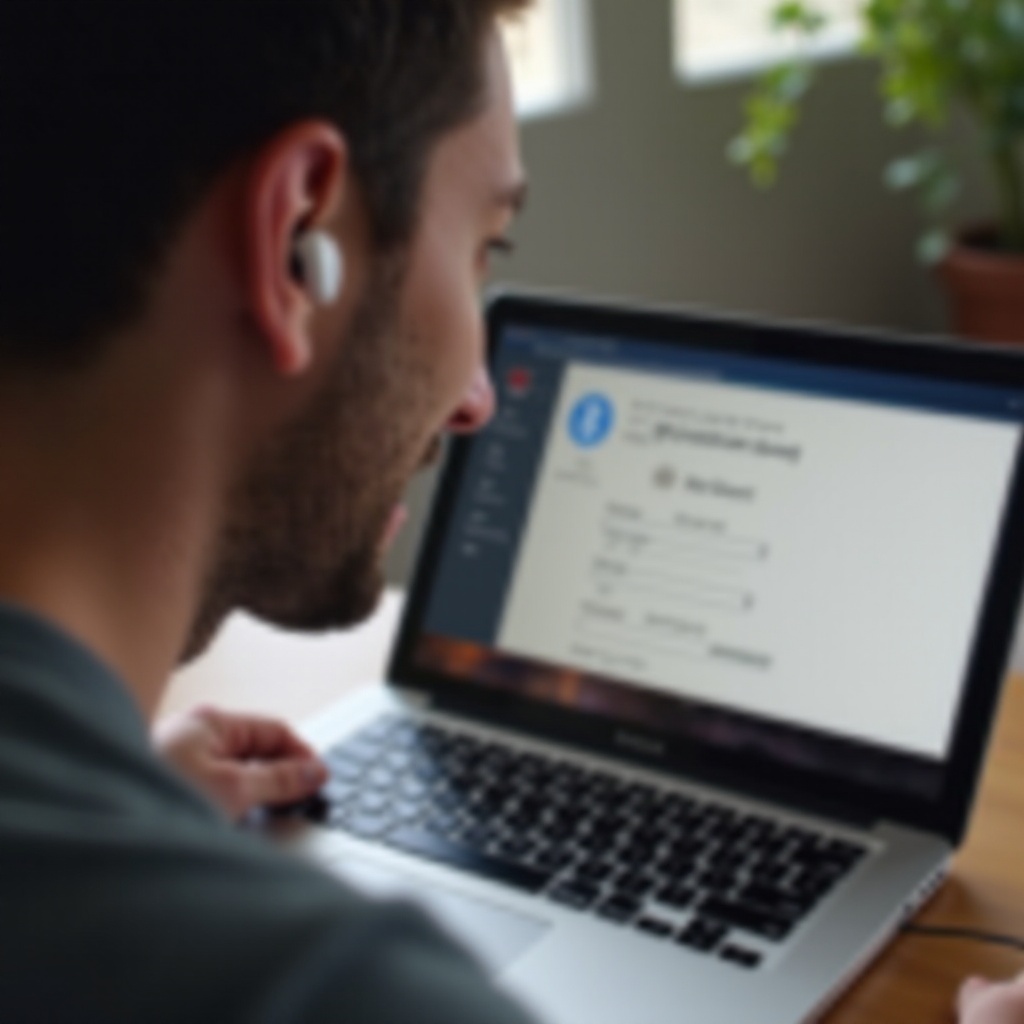
Advanced Solutions
If none of the above solutions work, there are a couple more advanced techniques you can try. These solutions are more detailed but can effectively solve persistent connectivity issues.
Using Terminal Commands
Using Terminal commands on your MacBook can help resolve stubborn Bluetooth issues. This should be done with caution:1. Open the Terminal application.2. Type ‘sudo pkill bluetoothd’ and press Enter. (You may need to enter your password to confirm the operation.)3. Restart your MacBook and reconnect your AirPods.
Creating a New User Profile
Sometimes, user profile settings can interfere with connectivity:1. Go to System Preferences > Users & Groups.2. Click the lock icon to make changes, and select the ‘+’ button to create a new user profile.3. Log in with the new user profile and try connecting your AirPods.
Final Resort: Apple Support and Repairs
If all else fails, it may be time to consult Apple Support for further assistance. They can provide more technical troubleshooting or determine if there's a hardware issue.
Contacting Apple Support
- Visit the Apple Support website or use the Apple Support app.
- Enter your AirPods’ serial number and describe your issue.
- Follow any additional instructions provided by Apple Support.
Repair or Replacement Options
If your AirPods or MacBook have a hardware issue, they may need repair or replacement:1. Schedule an appointment with an Apple Genius Bar or authorized service provider.2. Discuss any repair or replacement options and associated costs.

Conclusion
Troubleshooting AirPods 4 connectivity issues with your MacBook can be straightforward. Start with basic checks, move on to detailed troubleshooting, and try advanced solutions if necessary. When everything else fails, don't hesitate to reach out to Apple Support for help. By following these steps, you’ll be back to enjoying your AirPods 4 with your MacBook in no time.
Frequently Asked Questions
Why do my AirPods 4 keep disconnecting from my MacBook?
Frequent disconnections can be due to Bluetooth interference, battery issues, or software problems. Ensure both devices are charged, keep software updated, and minimize interference from other devices.
How do I reset my AirPods 4 if they're not connecting?
Place your AirPods in the charging case, close the lid, and wait 30 seconds. Open the lid, press and hold the setup button until the light flashes amber, then white, indicating a reset.
Can environmental interference affect my AirPods 4 connection?
Yes, nearby electronic devices, Wi-Fi networks, and physical obstacles can cause interference. Try using your AirPods in a different location or reduce interference by moving away from other electronics.




