Best Ways to Preserve Your MacBook
Introduction
Your MacBook is an essential tool, and preserving it is crucial for ensuring its long-lasting performance. Whether you use your MacBook for work, study, or entertainment, maintaining it properly will help you avoid issues that can slow down its performance or damage its components. In this comprehensive guide, we’ll explore the best ways to keep your MacBook running smoothly and looking great for years to come.

Regular Software Updates
One of the most important aspects of preserving your MacBook is keeping all software up to date. Regular updates not only ensure you have the latest features but also protect your device from security vulnerabilities.
Benefits of Keeping macOS Updated
Updating macOS is essential for several reasons. First, updates often include fixes for bugs that could slow down your system or cause crashes. Additionally, they come with security patches that protect your MacBook from malware and other cyber threats. Keeping your operating system up to date guarantees that your MacBook runs efficiently and securely.
How to Update macOS
Updating your macOS is straightforward:1. Click the Apple icon in the top-left corner of your screen.2. Select 'System Preferences.3. Click 'Software Update.4. If an update is available, click 'Update Now' and follow the on-screen instructions.
Updating Frequently Used Apps
Besides macOS, it’s crucial to keep your apps updated. Developers regularly release updates to improve performance and fix security vulnerabilities. Most apps will notify you when an update is available. You can also manually check for updates in the App Store.
Keeping software updated lays the foundation for a smooth-running MacBook. Next, we’ll look at how to maintain your MacBook’s battery.

Battery Maintenance
Your MacBook’s battery is crucial for mobility and convenience. Proper battery maintenance ensures you get the most out of it.
Tips for Maximizing Battery Life
To extend your battery life:* Dim your screen brightness to the lowest comfortable level.* Turn off Bluetooth and Wi-Fi when not in use.* Use 'Energy Saver' settings under System Preferences.* Close unnecessary applications and browser tabs.
Calibrating Your MacBook Battery
Calibrating your battery helps maintain its health. Apple recommends the following steps:1. Fully charge your MacBook and leave it plugged in for at least 2 hours.2. Unplug it and use it normally until it runs out of battery and goes to sleep.3. Wait 5 hours, then fully charge your MacBook again without interruption.
Proper Charging Habits
To preserve your battery, avoid keeping your MacBook plugged in all the time. Instead, let the battery discharge and recharge periodically. Also, avoid exposing your MacBook to extreme temperatures, as this can negatively affect battery performance.
Proper battery maintenance keeps your MacBook reliable on the go. Next, we’ll discuss how to take care of your MacBook physically.
Physical Care and Cleaning
Keeping your MacBook clean and well-maintained physically can prevent hardware issues and keep it looking new.
Cleaning the Screen and Keyboard
Regularly clean your screen and keyboard to remove dust, fingerprints, and grime:* Use a microfiber cloth for the screen.* A damp (not wet) cloth can be used for the keyboard.* Avoid harsh cleaning agents that can damage the screen and keys.
Safe Products to Use
Use only products designed for electronics, such as:* Screen cleaning solutions specifically for computer screens.* Compressed air to blow out dust from the keyboard and vents.* Soft brushes to reach small crevices.
Preventing Dust and Debris Buildup
Keep your MacBook in a dust-free environment. Regularly clean your work area to minimize dust. Using a closed, padded sleeve when transporting your MacBook can also help keep dust and debris away.
With a clean MacBook, you minimize heat buildup and potential hardware problems. Now, let’s discuss protecting it from physical damage.
Protection Against Physical Damage
Accidents can happen, but proper precautions can protect your MacBook from physical damage.
Using Protective Covers and Cases
Invest in high-quality protective cases and covers. These can prevent scratches, dents, and more severe damage. Make sure the case fits well and provides adequate cushioning.
Benefits of Screen Protectors
Screen protectors can shield your MacBook’s display from scratches and cracks. They are easy to apply and can be replaced as needed. Choose one that offers clear visibility and touch sensitivity.
Proper Carrying Techniques
When carrying your MacBook:* Use a padded laptop bag or backpack.* Avoid placing heavy items on top of your MacBook.* Be mindful of where you set it down to avoid accidental falls.
Physical protection is key to ensuring your MacBook’s longevity. Next, we’ll cover managing storage and performance.
Managing Storage and Performance
Over time, your MacBook can accumulate unnecessary files that hinder performance. Proper storage management can keep it running efficiently.
Regularly Decluttering Your Hard Drive
Remove any files or applications you no longer need:* Use the 'Storage Management' feature in macOS to identify large files and unused apps.* Empty the trash regularly.
Using External Storage Solutions
To free up space, consider using external storage:* External hard drives or SSDs provide additional space for files.* Cloud storage services can keep your files accessible without taking up local space.
Optimizing System Performance through Software
Several software tools can help optimize your MacBook’s performance:* Use macOS’s built-in 'Activity Monitor' to close resource-intensive processes.* Consider third-party optimization tools like CleanMyMac to clean junk files and optimize system storage.
Managing storage and performance ensures your MacBook remains fast and efficient. Let’s summarize our tips.
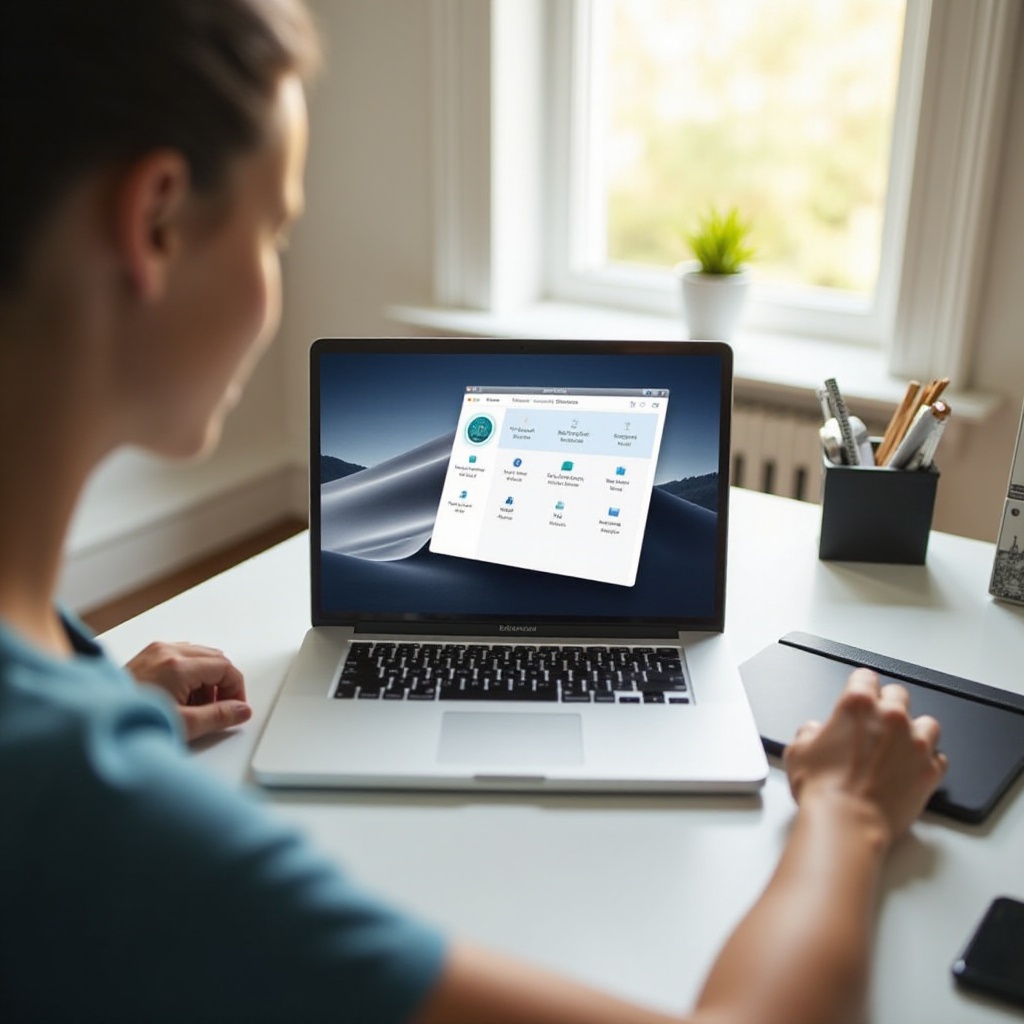
Conclusion
Preserving your MacBook involves a combination of software maintenance, battery care, physical protection, and performance management. Regular updates, proper cleaning, and cautious handling can make a significant difference in extending your MacBook’s lifespan. By following these best practices, you can enjoy a reliable and high-performing MacBook for years to come.
Frequently Asked Questions
How often should I update my MacBook's software?
You should check for macOS and app updates regularly, ideally once a month. Enable automatic updates to ensure your MacBook stays secure and efficient.
What is the best way to clean my MacBook screen?
Use a microfiber cloth and a screen cleaning solution designed for electronics. Gently wipe the screen to remove fingerprints and dust.
How can I improve my MacBook's battery lifespan?
Use energy-saving settings, avoid extreme temperatures, and let the battery discharge and recharge periodically to maintain optimal battery health.




