How to Check If Your PC is Ready for Windows 11 Upgrade
Introduction
Windows 11 brings exciting new features and enhancements that promise to improve user experience and productivity. Before taking the plunge, it's crucial to confirm that your PC meets the required specifications and is compatible with the new operating system. This guide will provide you with a step-by-step process to check your PC’s compatibility with Windows 11 and prepare for the upgrade.

Understanding Windows 11 System Requirements
Microsoft has outlined specific hardware requirements that your PC must meet to run Windows 11. These requirements ensure that users can take full advantage of the new features and enhancements.
Minimum Hardware Specifications
Your PC must meet the following minimum hardware specifications:1. Processor: 1 gigahertz (GHz) or faster with at least 2 cores on a compatible 64-bit processor.2. RAM: 4 GB or more.3. Storage: 64 GB or larger storage device.4. Firmware: UEFI, Secure Boot capable.5. TPM: Trusted Platform Module (TPM) version 2.0.6. Graphics Card: DirectX 12 compatible graphics / WDDM 2.x.7. Display: >9” with HD Resolution (720p).8. Internet connection: Internet connection is required for Windows 11 Home setup and updates.
TPM 2.0 and Secure Boot
Two of the most critical components of the system requirements are TPM 2.0 and Secure Boot. TPM 2.0 enhances security by providing a hardware-based root of trust. Secure Boot ensures that your PC boots using only software that is trusted by the PC manufacturer.
Using the Microsoft PC Health Check Tool
The simplest way to determine if your PC can handle Windows 11 is by using the official Microsoft PC Health Check tool. This tool quickly evaluates your system and provides immediate feedback.
Downloading and Installing the Tool
- Visit the official Microsoft Windows 11 website to download the PC Health Check tool.
- Run the installer and follow the prompts to set up the tool.
Running the Compatibility Check
- Open the PC Health Check tool.
- Click on the 'Check now' button under the Windows 11 section.
- The tool will analyze your system and provide a result.
Interpreting Results and Recommendations
The PC Health Check tool will display a message indicating whether your PC meets the requirements for Windows 11. If your PC passes, the message will confirm that you can upgrade to Windows 11. If it fails, the tool will identify which requirements were not met.
Alternative Compatibility Tools
Besides the Microsoft tool, there are other third-party utilities available to check your PC's Windows 11 compatibility.
WhyNotWin11
- Download and run WhyNotWin11 from its official GitHub repository.
- This open-source tool provides a detailed breakdown of your PC’s compatibility status, clearly highlighting any issues.
Other Third-Party Tools
Other tools include apps like Win11SysCheck, which similarly evaluate your system and provide detailed reports on your PC’s compatibility status.
Manual Compatibility Check
For those who prefer a hands-on approach, a manual check for system compatibility is also possible. This involves identifying your PC's specifications and comparing them to Windows 11 requirements.
Identifying Your PC's Specifications
- Processor and RAM: Open Task Manager (Ctrl+Shift+Esc), click on the Performance tab, and check the CPU and Memory sections.
- Storage: Go to File Explorer, right-click on the primary drive (usually C:), and select Properties.
- TPM Version: Press Win+R to open the Run dialog, type tpm.msc, and press Enter to view TPM details.
Comparing Specifications to Windows 11 Requirements
Once you've gathered your PC’s specifications, compare them to the Windows 11 system requirements listed earlier.
BIOS Settings: Enabling TPM and Secure Boot
Some systems may have TPM and Secure Boot disabled by default. To enable these:1. Restart your PC and enter the BIOS settings (usually by pressing F2 or DEL during startup).2. Locate the security settings to enable TPM.3. Find the boot settings to enable Secure Boot.

Addressing Common Compatibility Issues
If your PC does not meet Windows 11's requirements, there are several options to address the issues.
Upgrade Hardware: RAM, CPU, and Storage
- Increasing your RAM to 4GB or more is often a straightforward upgrade.
- Upgrading your CPU may be more complex and might require professional assistance.
- Expanding storage can be done by replacing your hard drive or adding additional storage.
BIOS Updates and Settings Adjustments
- BIOS Updates: Visit your motherboard manufacturer's website to download and apply the latest BIOS updates.
- Settings Adjustments: Ensure that TPM and Secure Boot are enabled as detailed in the previous section.
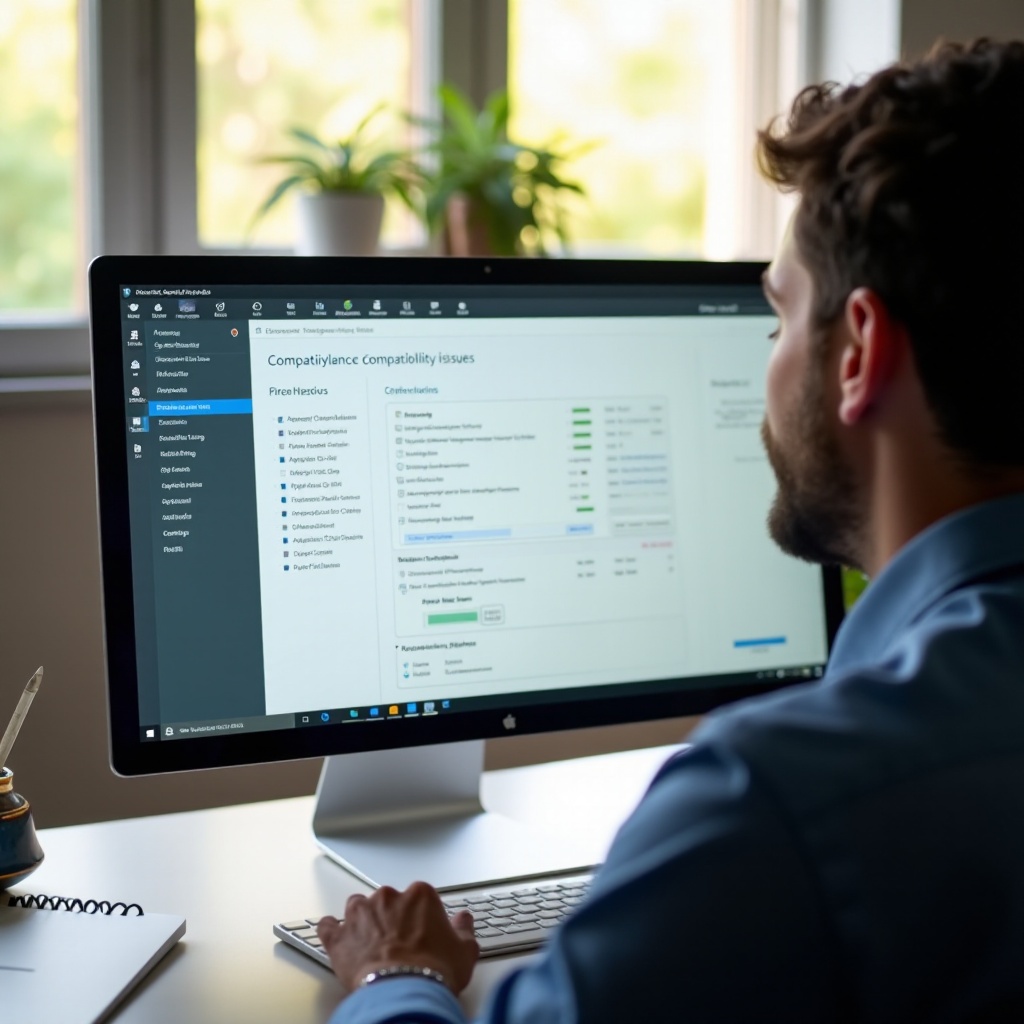
Preparing Your PC for the Windows 11 Upgrade
Once your PC meets all requirements, the next step is to prepare for the upgrade process to ensure a smooth transition to Windows 11.
Data Backup Solutions
- Use cloud storage services like OneDrive, Google Drive, or an external hard drive to back up critical data.
- Consider creating a full system image using tools like the built-in Windows Backup and Restore utility.
Creating a System Recovery Plan
- Create a recovery drive using a USB stick. Go to Settings > Update & Security > Recovery and follow the prompts.
- Document key system settings and backup any necessary software installers and license keys.
Conclusion
Checking your PC for Windows 11 upgrade readiness is a critical step in ensuring a smooth and successful transition. By understanding the system requirements, utilizing various compatibility tools, and preparing your system, you can enjoy all the benefits of Windows 11.
Frequently Asked Questions
What are the minimum system requirements for Windows 11?
The minimum requirements include a 1 GHz or faster processor with 2 or more cores on a 64-bit processor, 4 GB RAM, 64 GB storage, TPM 2.0, Secure Boot, DirectX 12 compatible graphics, and HD display.
Can I still upgrade to Windows 11 if my PC fails the compatibility check?
You may consider upgrading hardware components or enabling TPM and Secure Boot in BIOS. Non-compatible systems can run the OS, but Microsoft doesn't recommend it due to potential security and performance issues.
How do I enable TPM and Secure Boot in BIOS?
Restart your PC and enter the BIOS settings during startup. Find the security settings to enable TPM and boot settings to enable Secure Boot, then save changes and exit the BIOS.




