Solving the Xbox App Can't Accept In-Game Invites Issue in 2024
Introduction
Xbox gamers often encounter problems with the Xbox app, one of the most frustrating being the inability to accept in-game invites. This issue can disrupt gaming sessions and experiences. Let's delve into the common causes and effective solutions for this issue, ensuring you can enjoy a seamless gaming experience.

Common Issues and Quick Fixes
Here are the most common issues and quick fixes that might resolve your problem promptly.
Basic Troubleshoot: Check Connection and App Updates
- Ensure your internet connection is stable.
- Update your Xbox app and console's firmware to the latest version.
- Restart both the Xbox app and your gaming console.
Verify Xbox Live Account Status
Make sure your Xbox Live account is active and in good standing. Sometimes, issues with your account status can prevent you from accepting invites.
Restart Xbox App and Console
Often, a simple restart can solve many app-related issues. Close the Xbox app, restart your console, and try accepting the invite again.
If these quick fixes don't resolve the issue, it's time to delve deeper into more detailed troubleshooting steps.
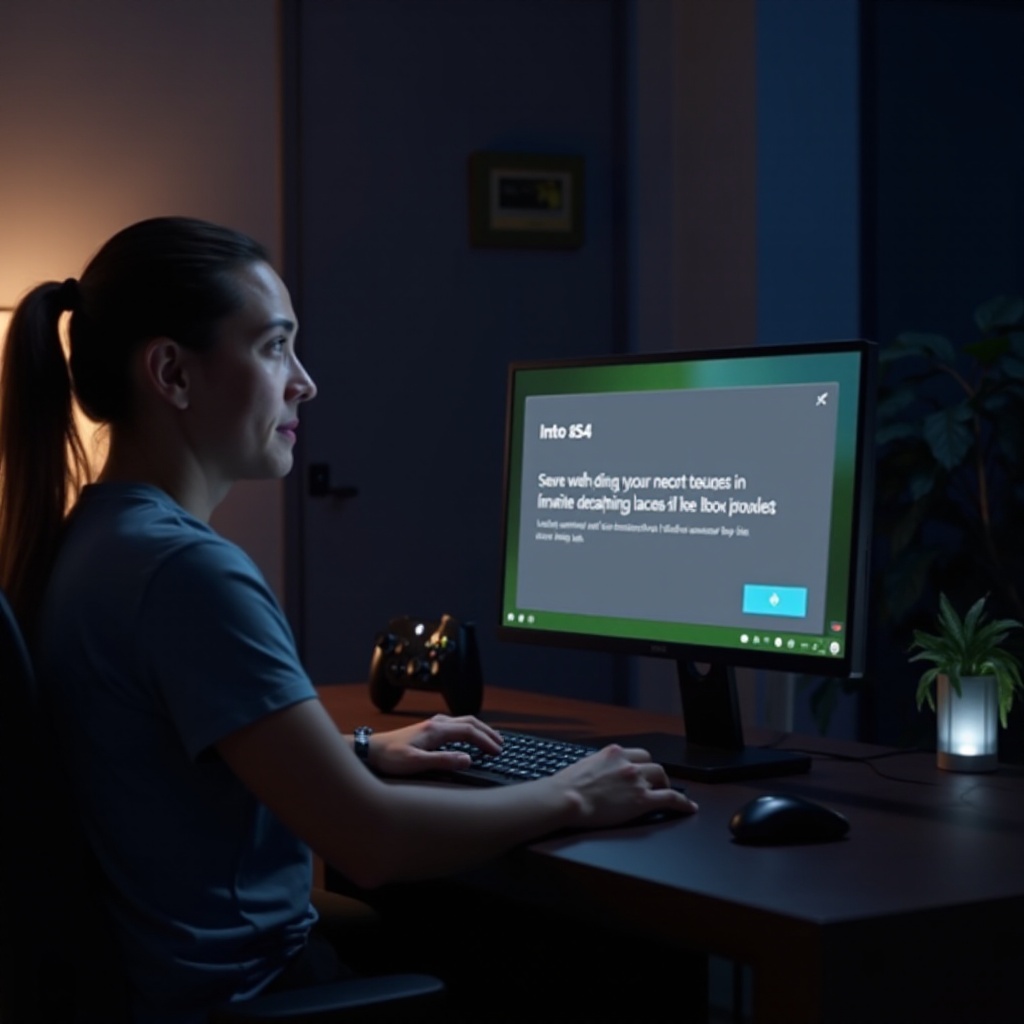
Detailed Troubleshooting Steps
For more stubborn issues, follow these detailed steps.
Ensuring Your Account Privacy Settings Are Correct
- Go to your Xbox account settings.
- Check the 'Privacy & online safety' section. Ensure your settings allow you to receive and accept invites.
- Adjust the settings as needed and save the changes.
Updating Your Xbox App and Console
Ensure that both your Xbox app and console are running on the latest software versions. Regular updates can fix bugs and improve functionality:1. Go to the app store on your device.2. Check for any available updates for the Xbox app.3. On your console, go to Settings > System > Updates and check for the latest updates.
Clearing Cache and Reinstalling the Xbox App
Clearing the cache can help resolve performance issues:1. On your device, go to Settings > Apps > Xbox.2. Select 'Clear cache.3. If the problem persists, uninstall and reinstall the Xbox app.
If these detailed steps still do not solve the problem, consider advanced solutions that address network and system-level issues.
Advanced Solutions
These advanced troubleshooting steps may resolve more persistent issues.
Network Settings: NAT Type and Port Forwarding
- Check your network configuration. The NAT type on your console should be set to 'Open' for optimal connectivity.
- If necessary, adjust your router settings to enable port forwarding. Common ports for Xbox Live include 88 (UDP), 3074 (UDP and TCP), 53 (UDP and TCP), and 80 (TCP).
Console System Update and Software Glitches
- Ensure your console's operating system is up-to-date.
- Go to Settings > System > Updates.
- If your console is up-to-date and the issue persists, perform a hard reset:a. Turn off the console.b. Unplug the power cable for a few minutes.c. Plug the power cable back and turn on the console.
Seeking Support from Xbox Forums or Customer Service
If none of the above solutions work, it might be time to seek help from the Xbox community or customer support:1. Visit the Xbox support forums and search for similar issues.2. Post your specific problem if you can't find a solution.3. Contact Xbox customer service for direct support. They can provide personalized assistance and further troubleshooting steps.
Once the problem is resolved, it's essential to take steps to prevent it from occurring again.
Preventing Future Issues
To ensure you don’t encounter this issue again, follow these preventive tips.
Keeping Apps and Console Firmware Up-to-Date
Regularly update your Xbox app and console firmware to enjoy the latest features and fixes.
Regularly Checking and Modifying Privacy Settings
Periodically review and adjust your privacy settings to ensure they remain configured correctly for accepting invites.
Educating on Common Errors and Their Fixes
Stay informed about common Xbox app issues and solutions by participating in forums and Xbox community discussions.
By taking these preventive measures, you’ll minimize the chances of running into issues with in-game invites.
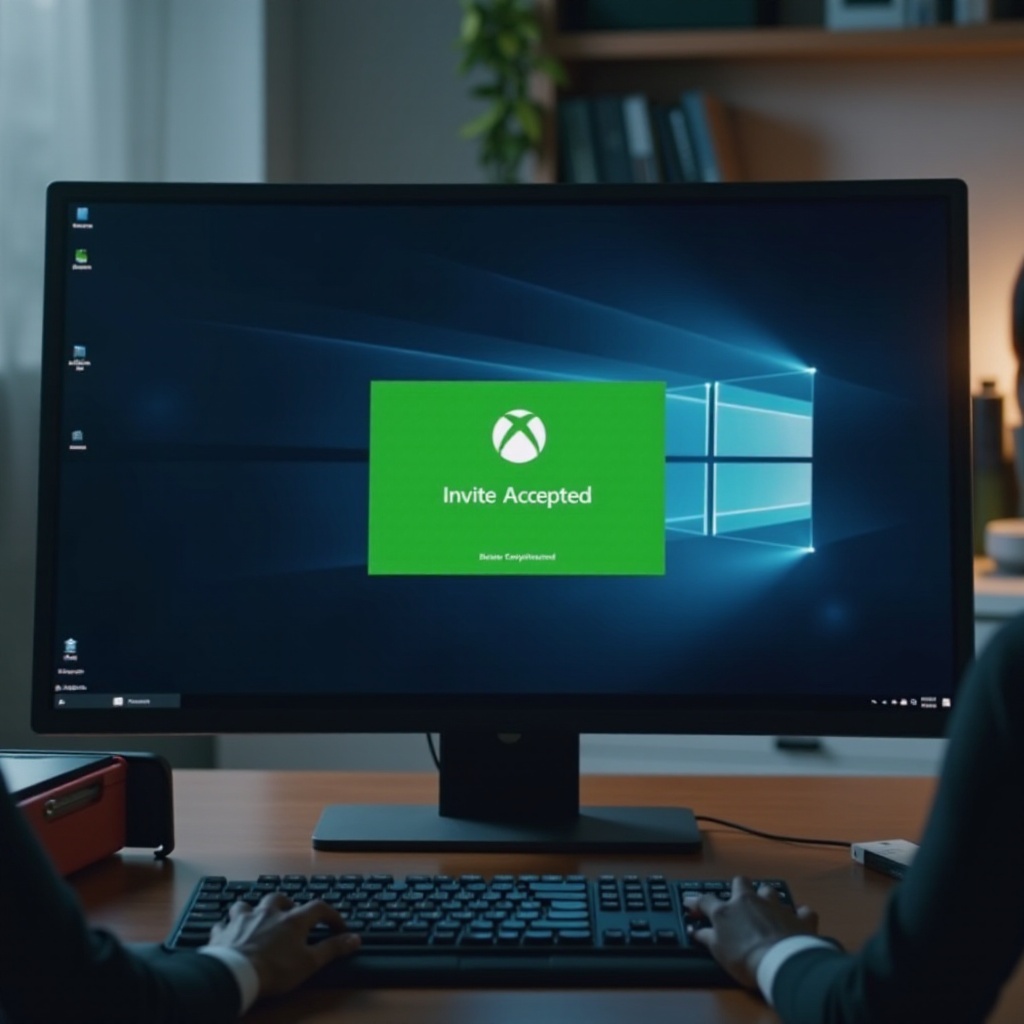
Conclusion
Experiencing issues with the Xbox app not accepting in-game invites can be frustrating, but following these detailed troubleshooting steps and preventive measures can help resolve most issues. Keeping your app and console up-to-date and being proactive with settings will ensure a smoother gaming experience.
Frequently Asked Questions
Why can't I accept invites on my Xbox app?
This issue can be due to various factors such as network connectivity problems, outdated software, incorrect privacy settings, or issues with your Xbox Live account.
How can I change my NAT type?
To change your NAT type, you'll need to configure your router settings. Access your router's admin panel, locate the port forwarding section, and open the necessary ports for Xbox Live.
What should I do if the issue persists after trying all fixes?
If the problem persists, consider visiting Xbox support forums or contacting Xbox customer service for further assistance. They can provide more detailed support tailored to your specific situation.




